How to Assign a Test Set in Practice Mode?
*Practice Mode and Test Mode: the Difference
When assigning a test set to students, you have the option of assigning it in Practice Mode or in Test Mode. The difference is time constraint.
In Practice Mode, students can take however long they want to finish a test set. They can come back to a test set and pick up from where they left off last time. However, in Test Mode, there is only limited amount of time to answer each question, just as in a real test. And student progress in Test mode will NOT be saved unless the student finishes the whole set of test in ONE sitting. Therefore, be sure to let students know that they need to reserve about 2 hours to finish a test set in Test Mode if that is what you are going to assign.
1.Go to www.ichineseaplus.com. Click on LOGIN.
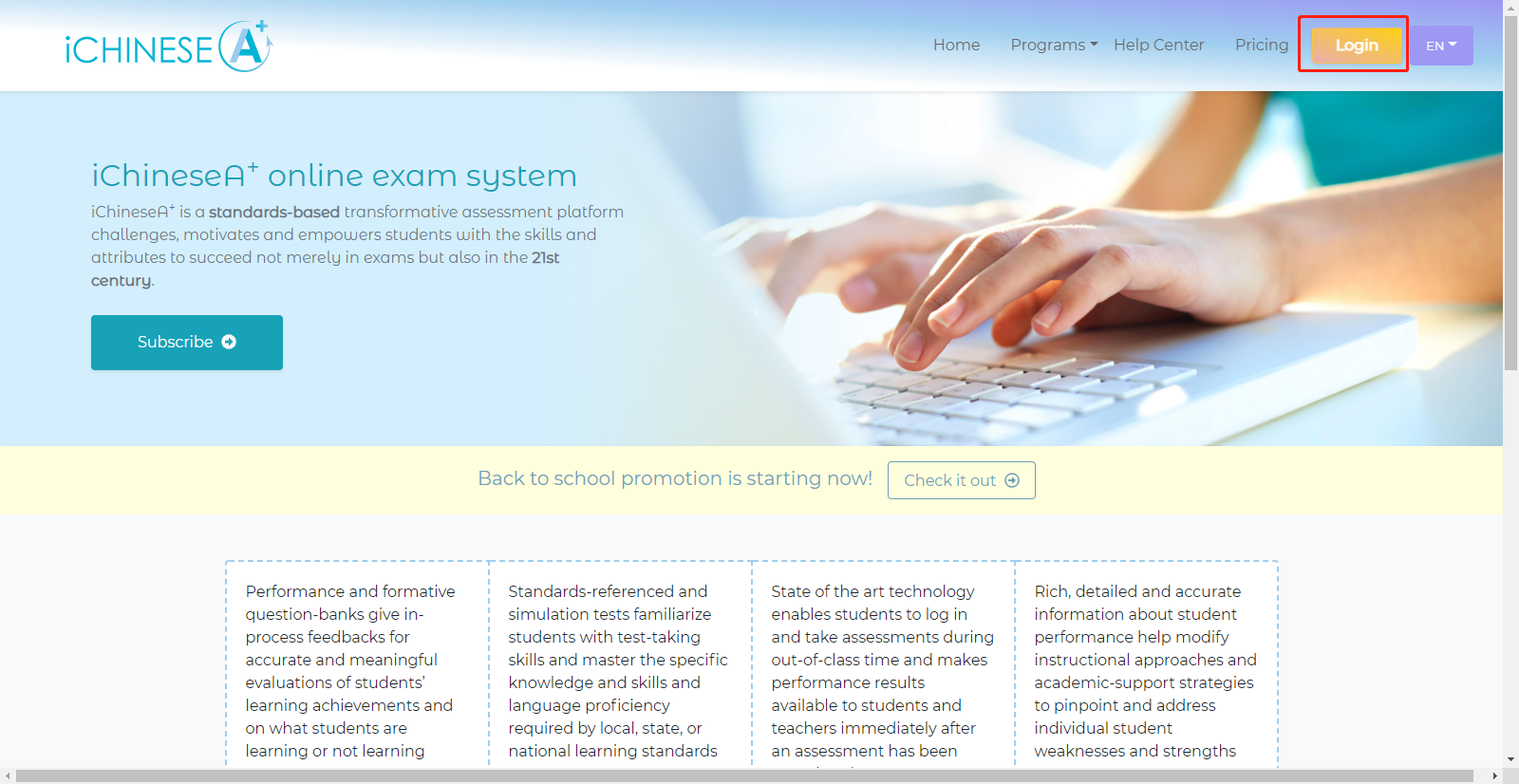
2.Enter your teacher account USERNAME and PASSWORD, and click on LOGIN to log into your account.
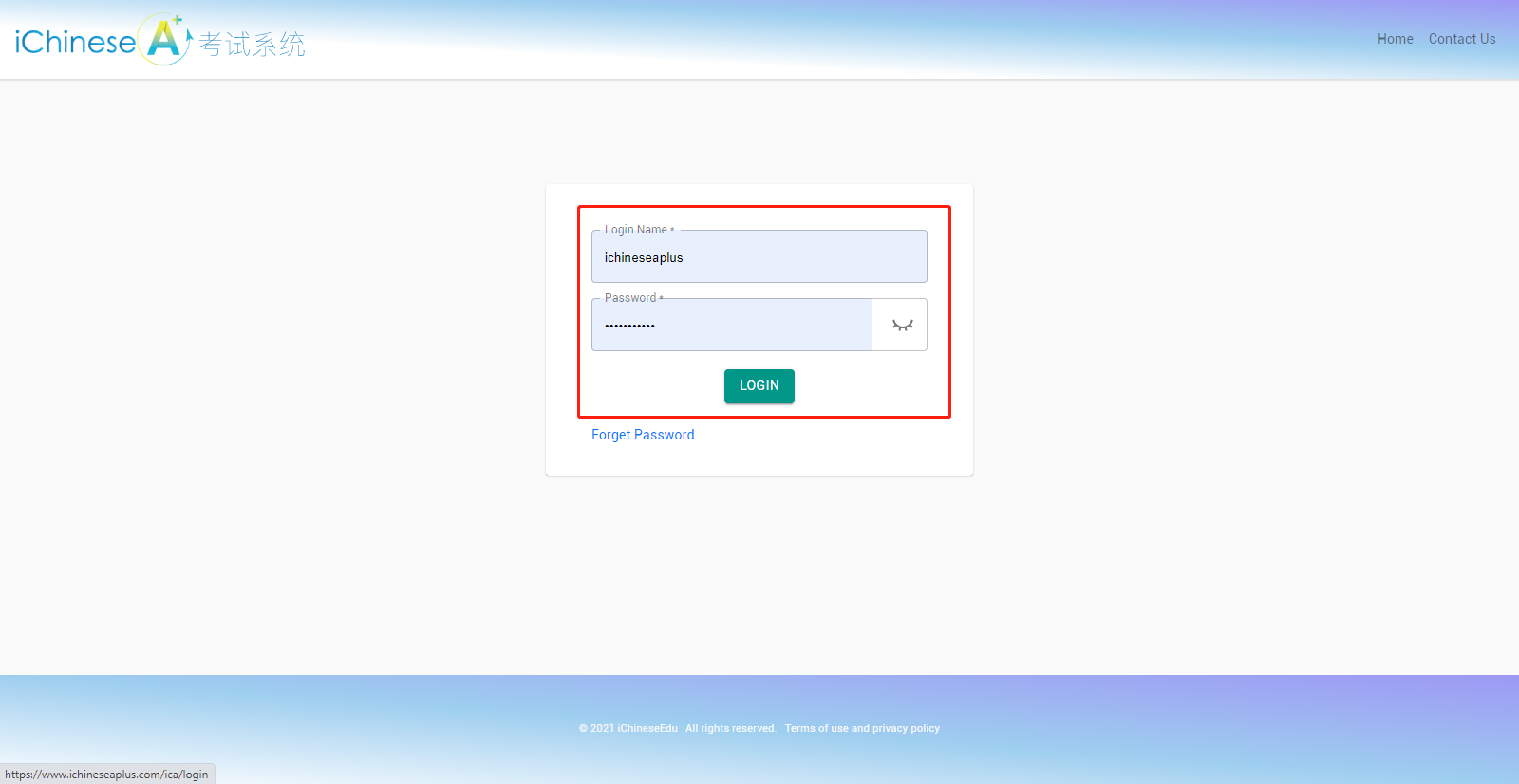
3.Option 1: click on TESTS.
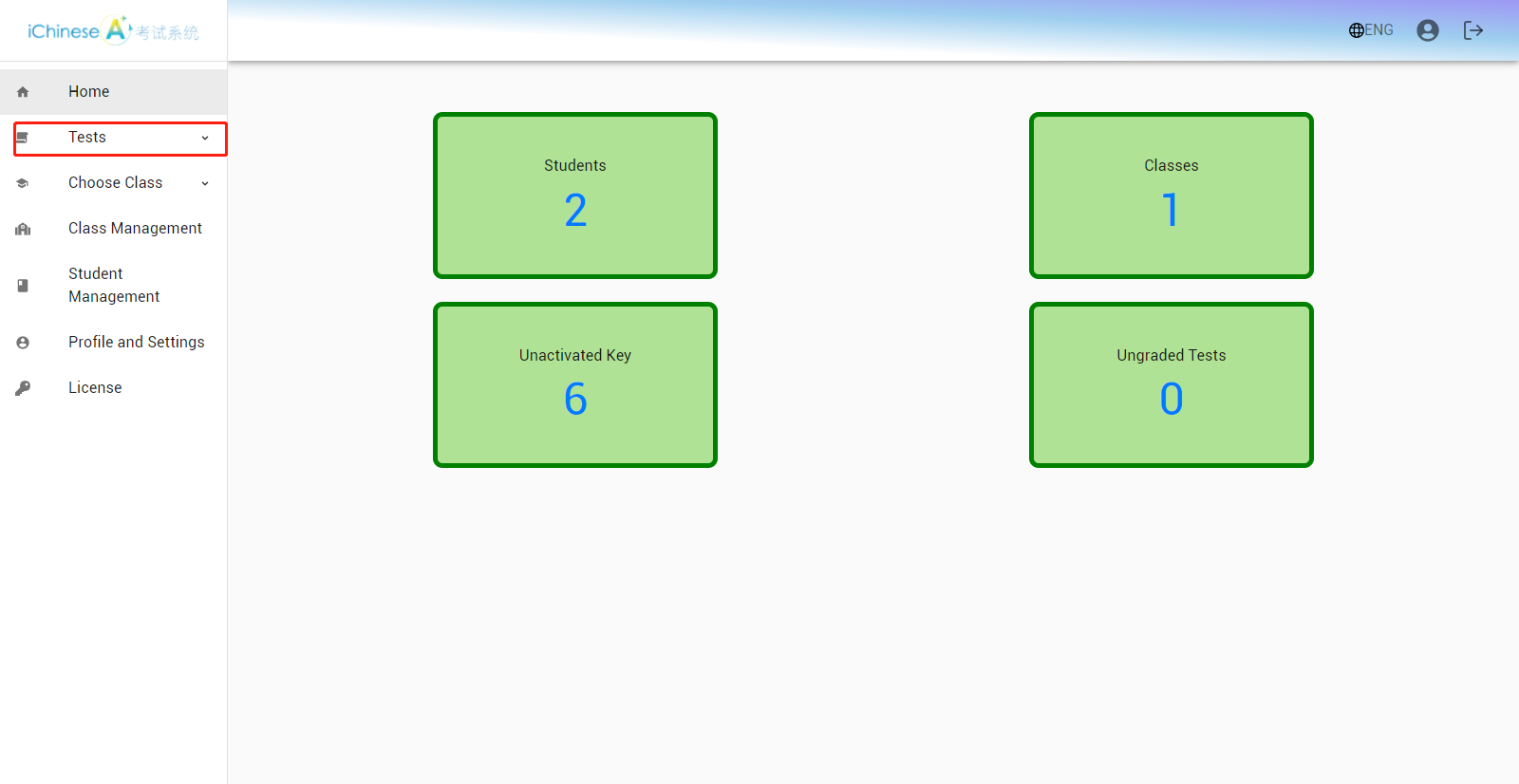
4.Click on AP Stimulated Tests.
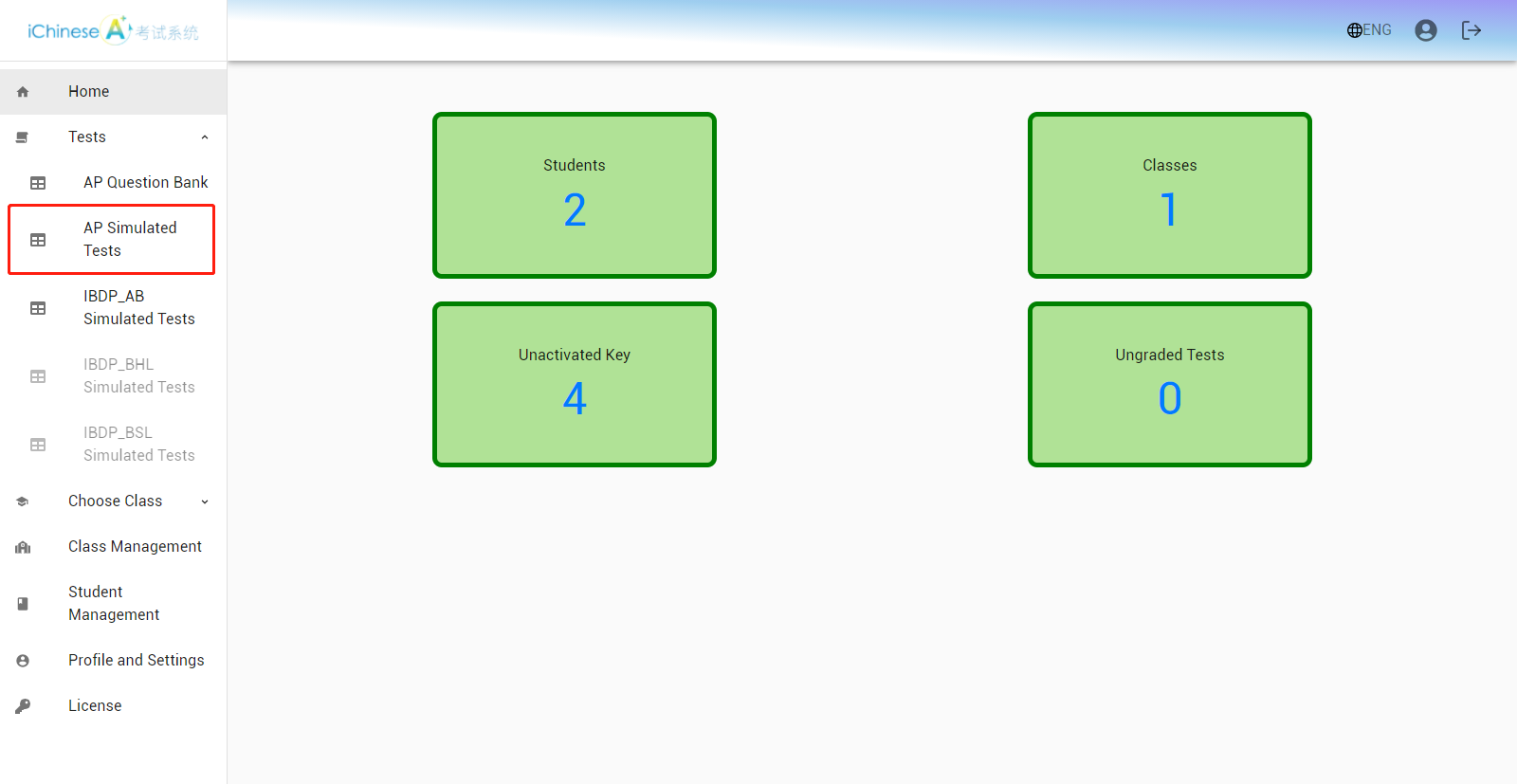
5.Locate the set of test you wish to assign.
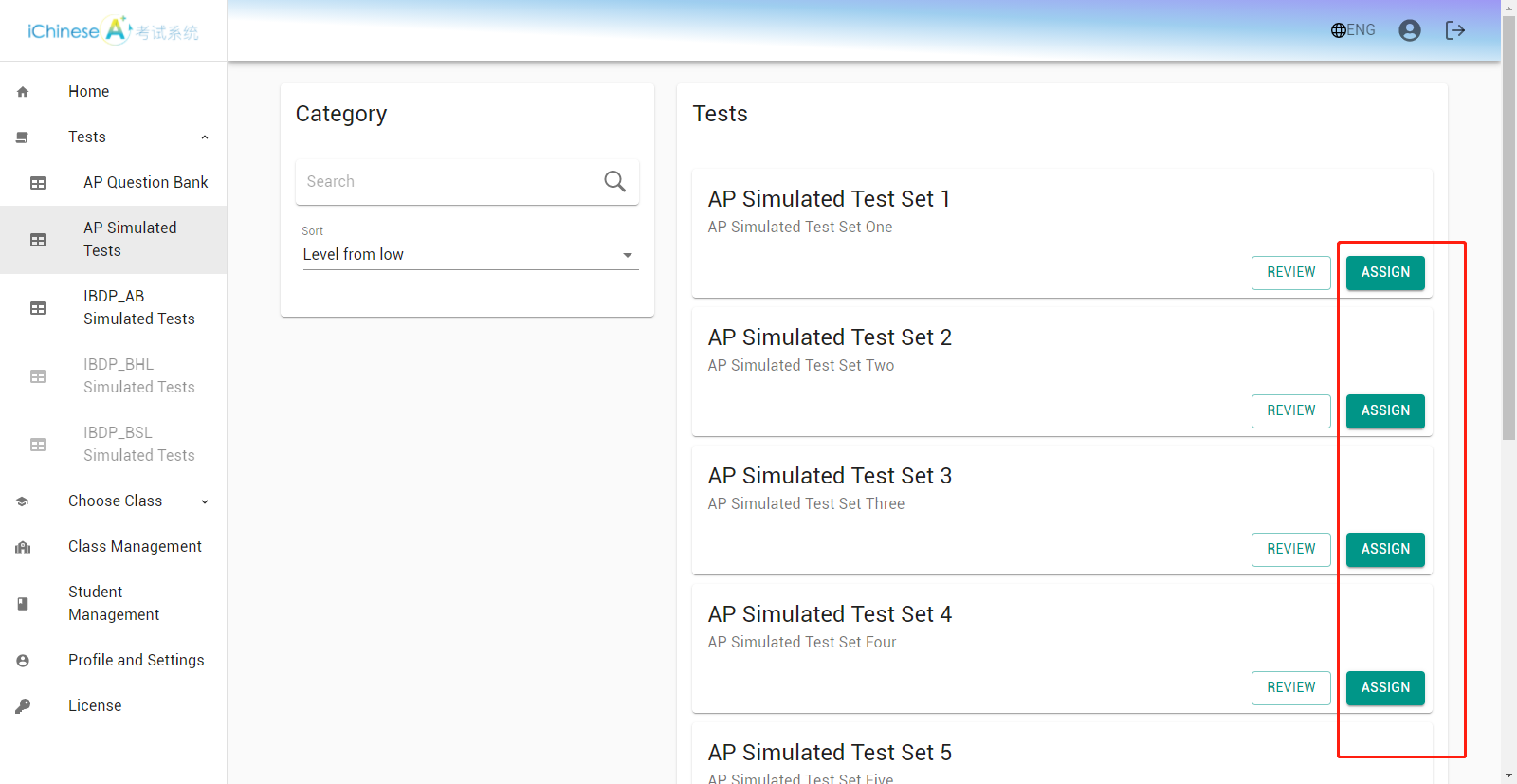
6.Option 2: click on CHOOSE CLASS
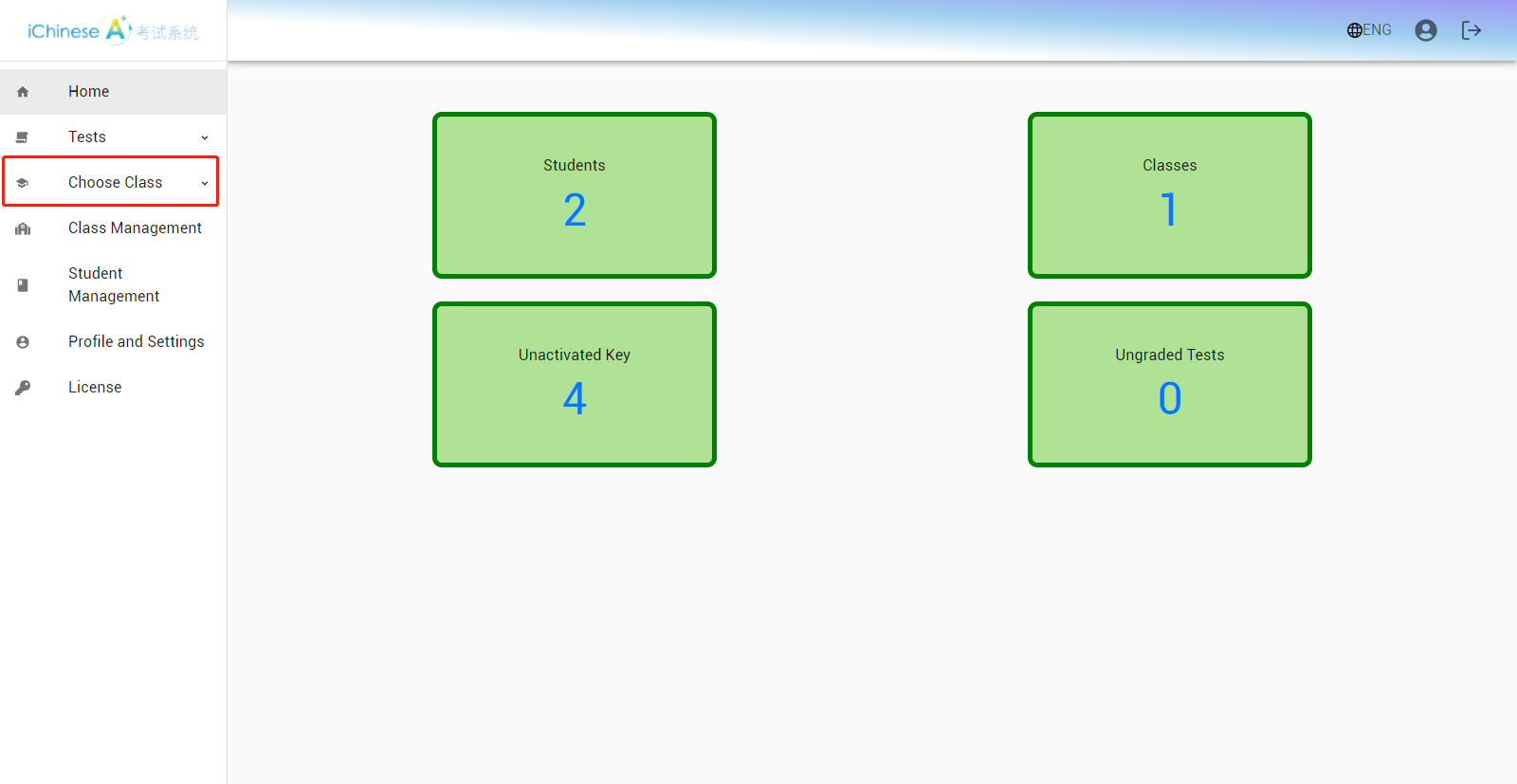
7.Click on ASSIGNMENTS.
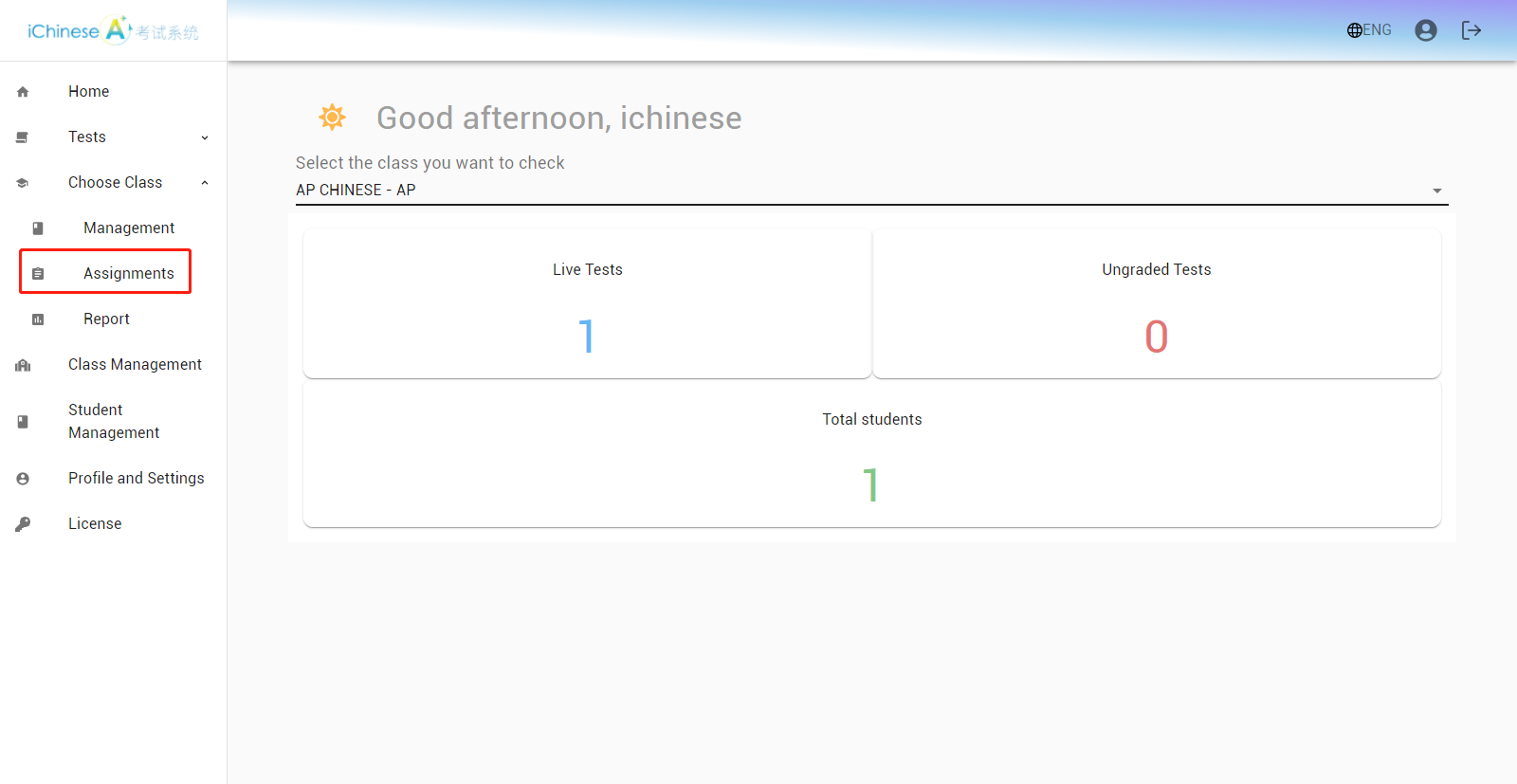
8.Click on CREATE.
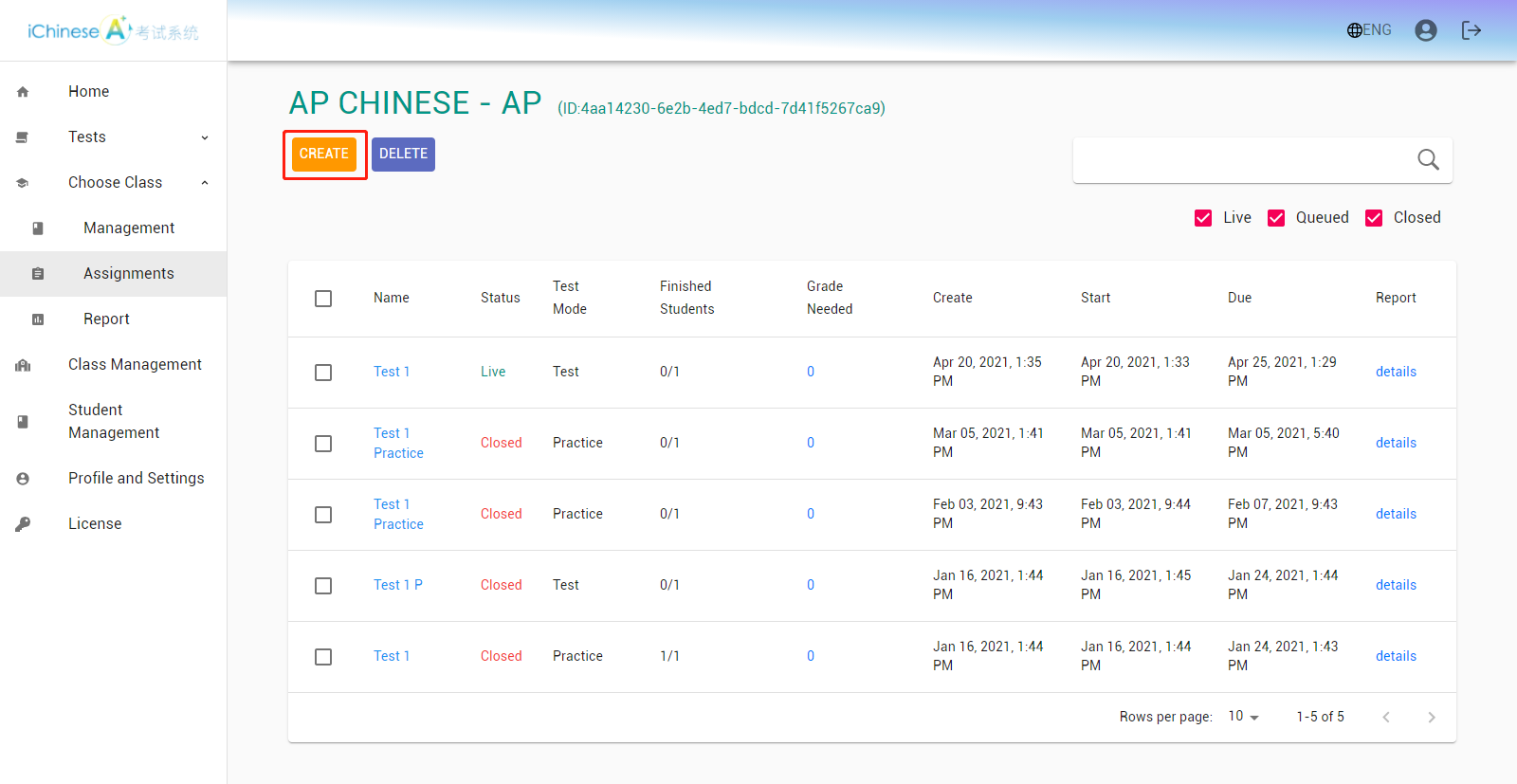
The following steps are the same for both options. Following either way, you will be directed to the same page to start setting up an assignment.
9.Enter a name for the assignment.
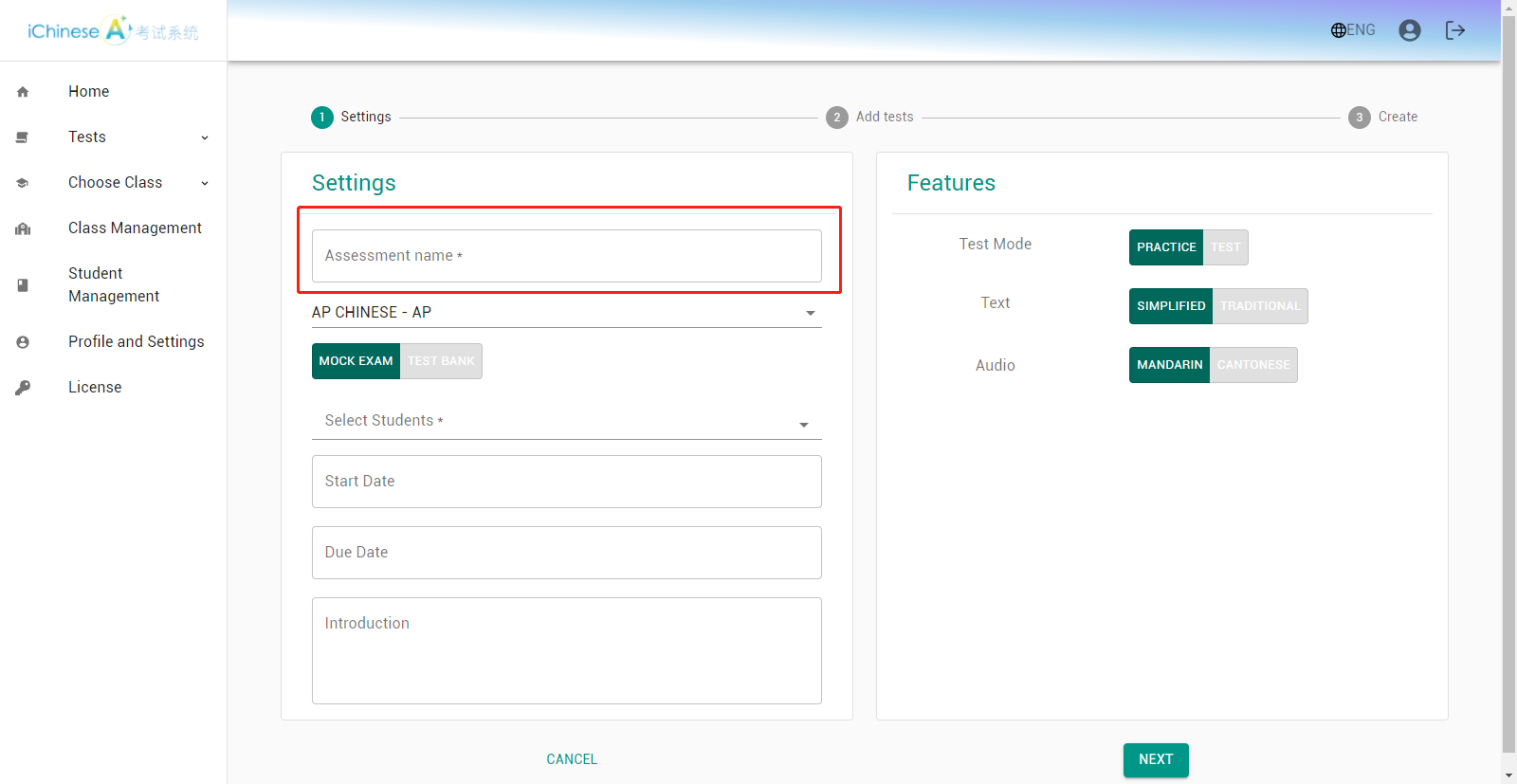
10.Select the class to assign test set to.
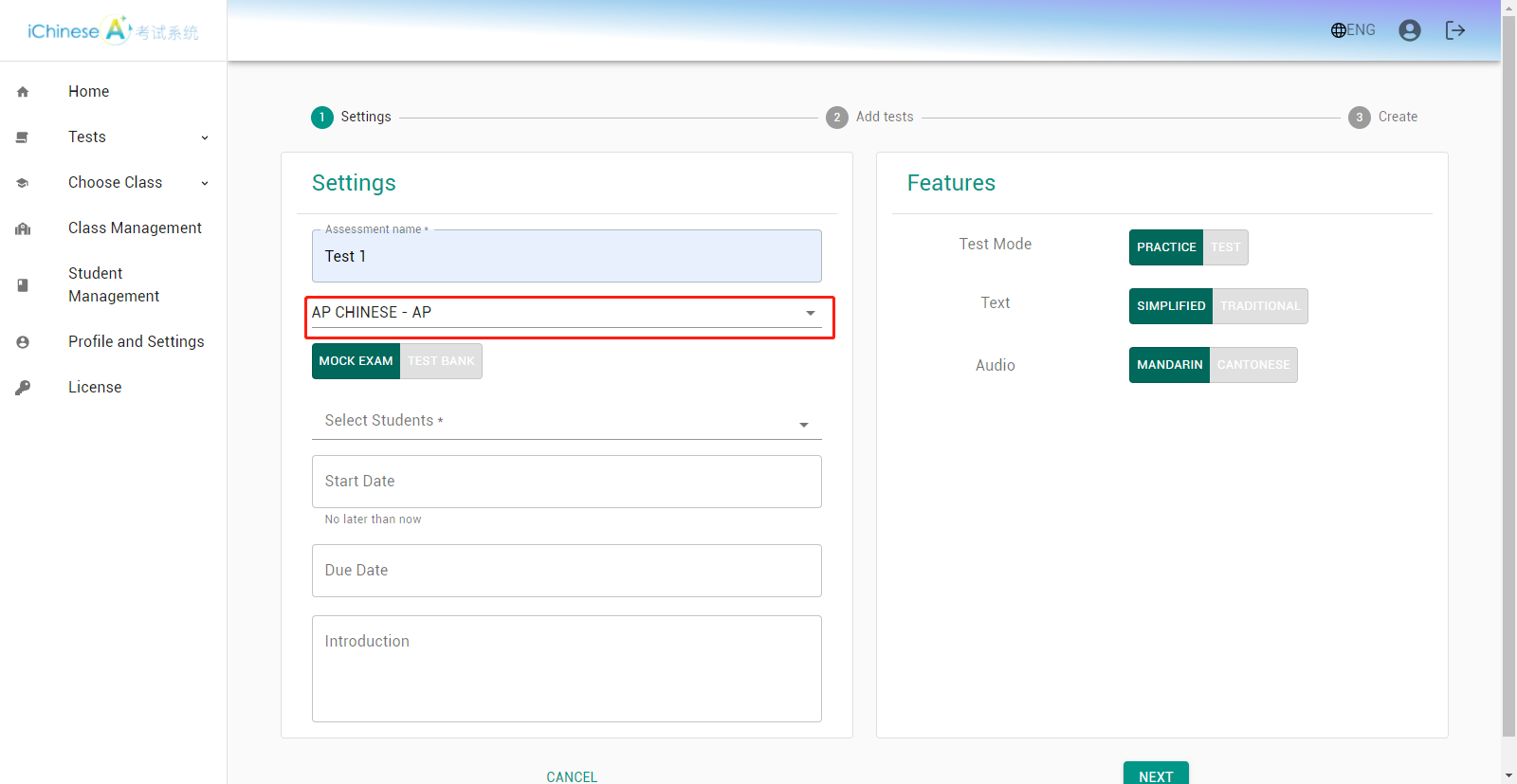
11.Select the student(s) to assign test set to.
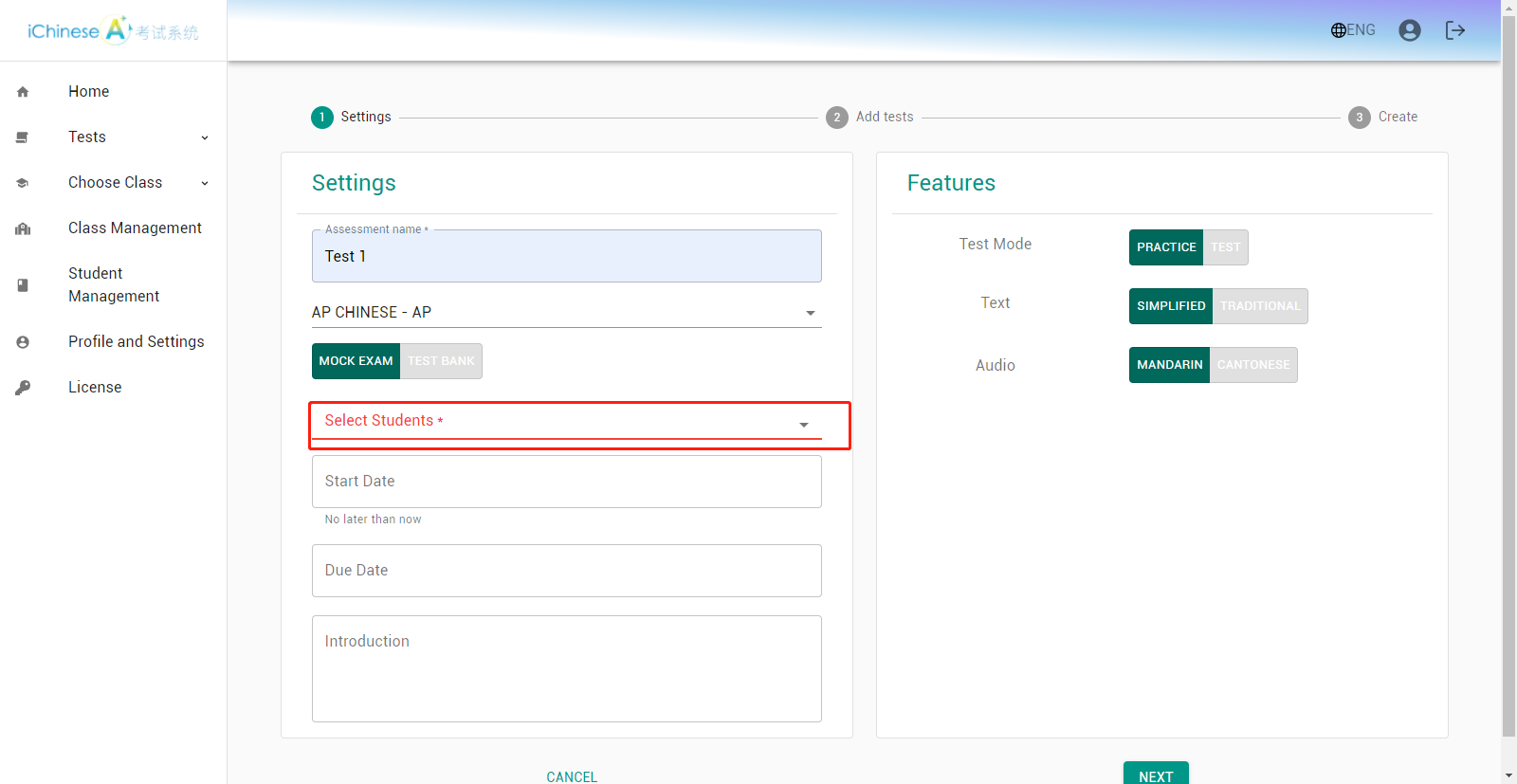
12.Select a start date and time.
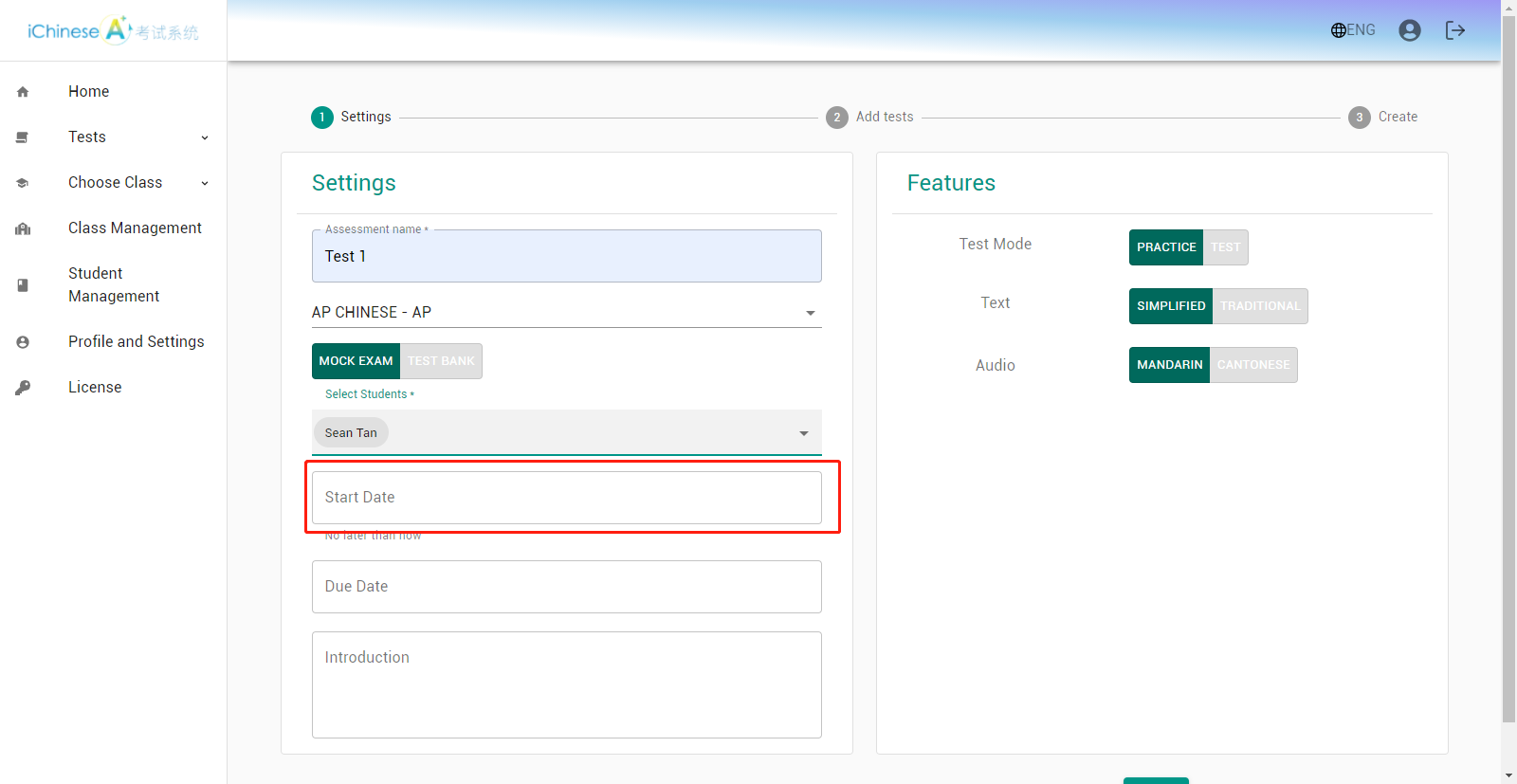
13.Select a due date and time.
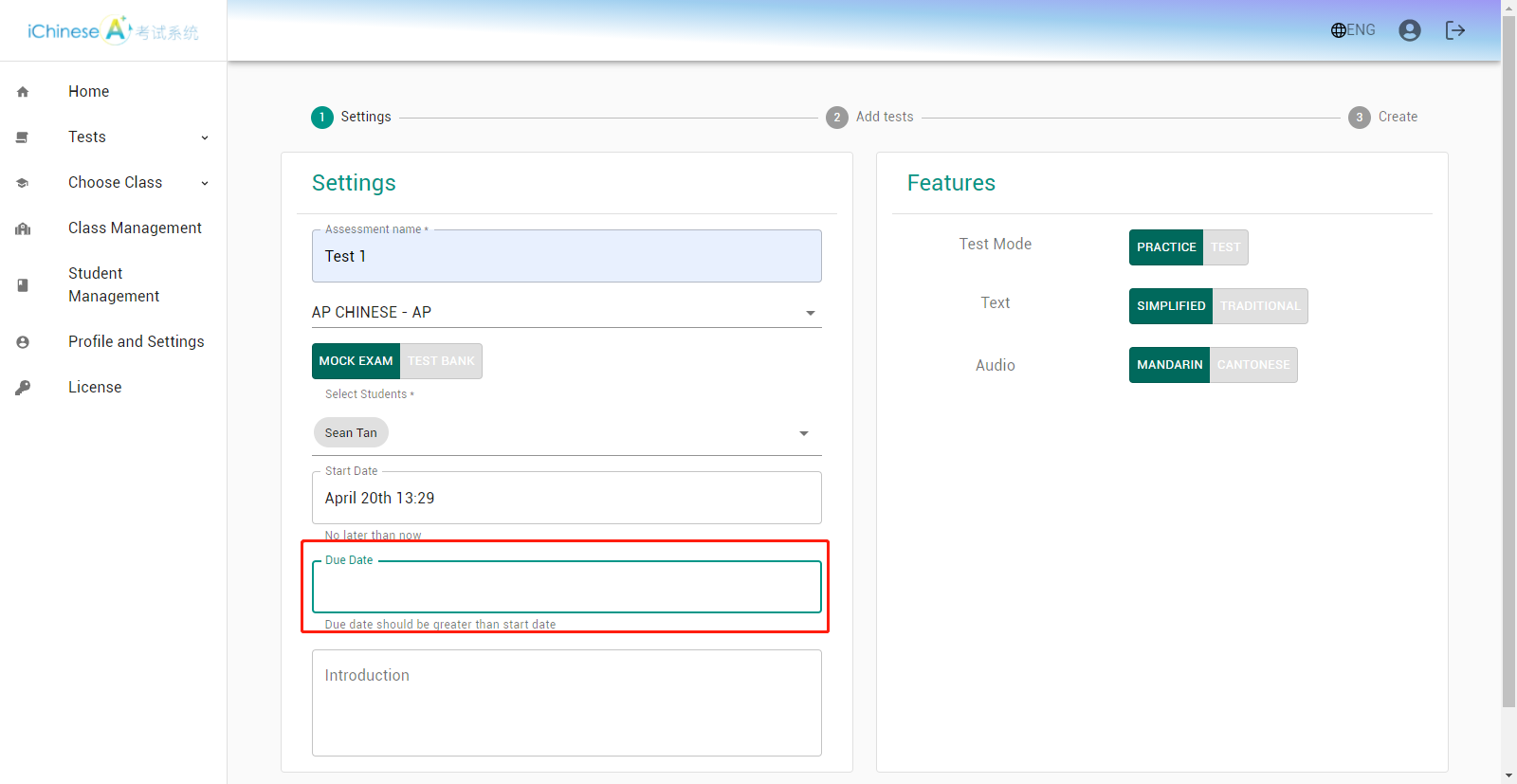
You can give additional instructions if you want, but it is optional.
14.Select the assignment features, make sure PRACTICE is enabled for PRACTICE MODE.
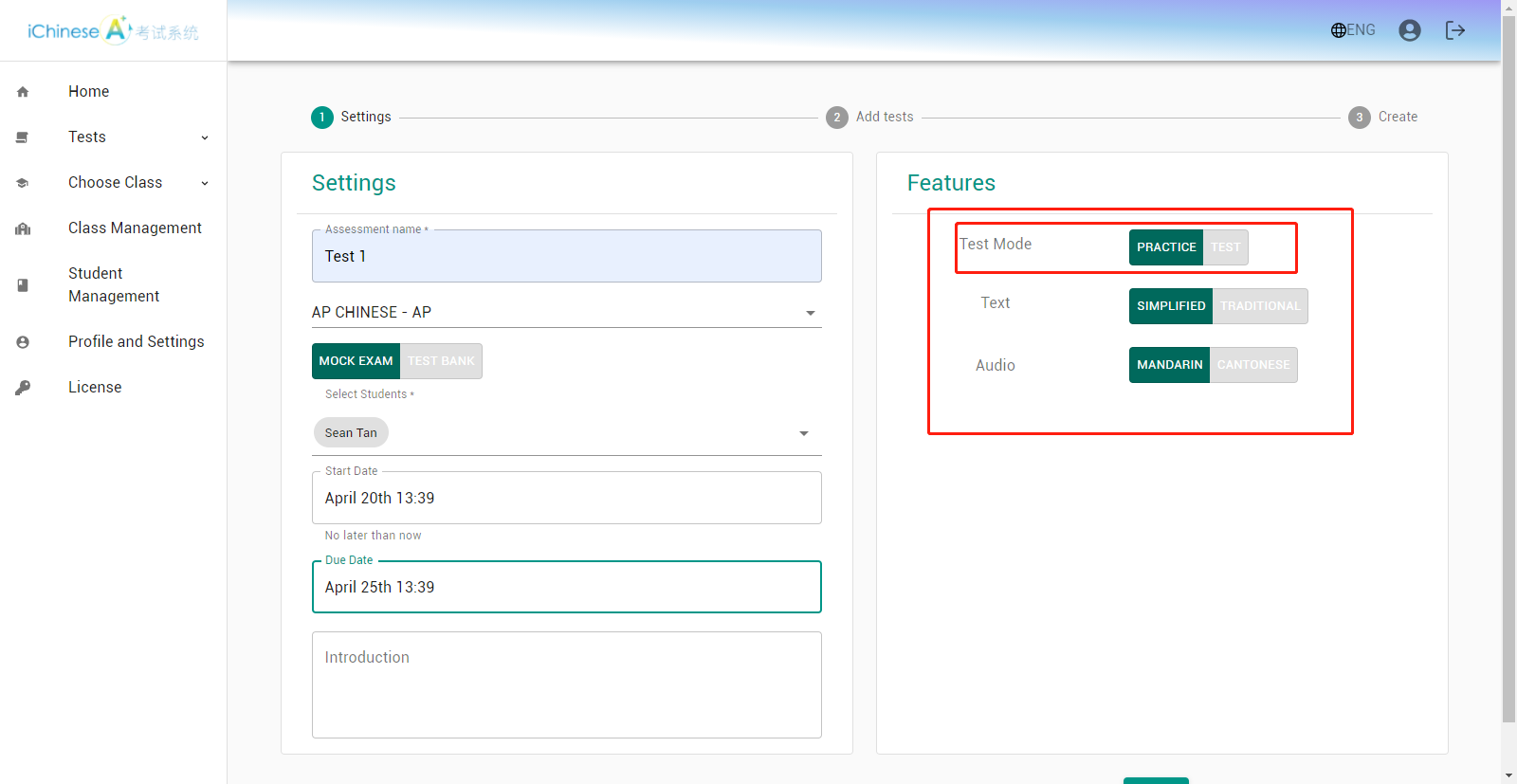
15.Click on NEXT.
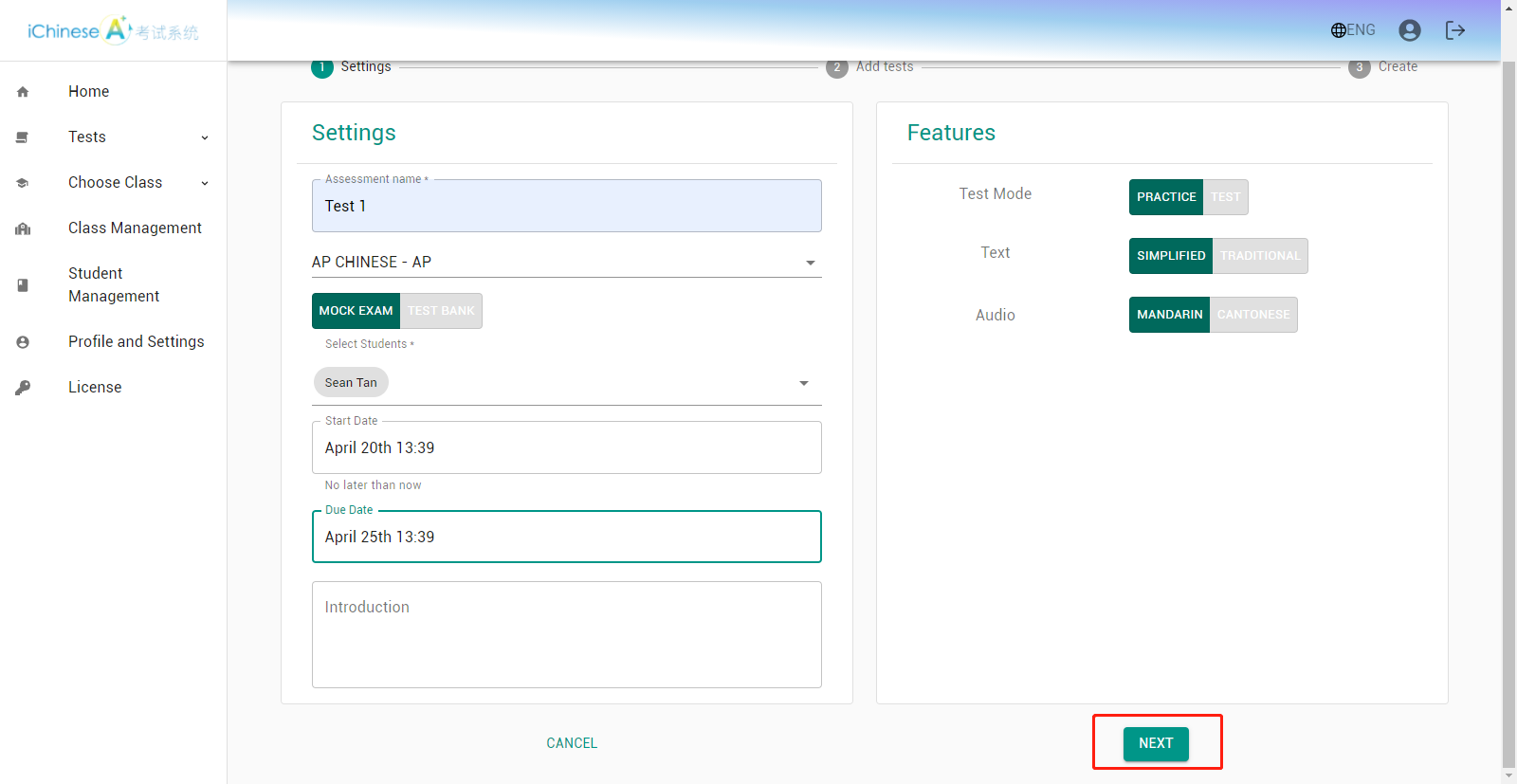
16.Confirm the set selection.
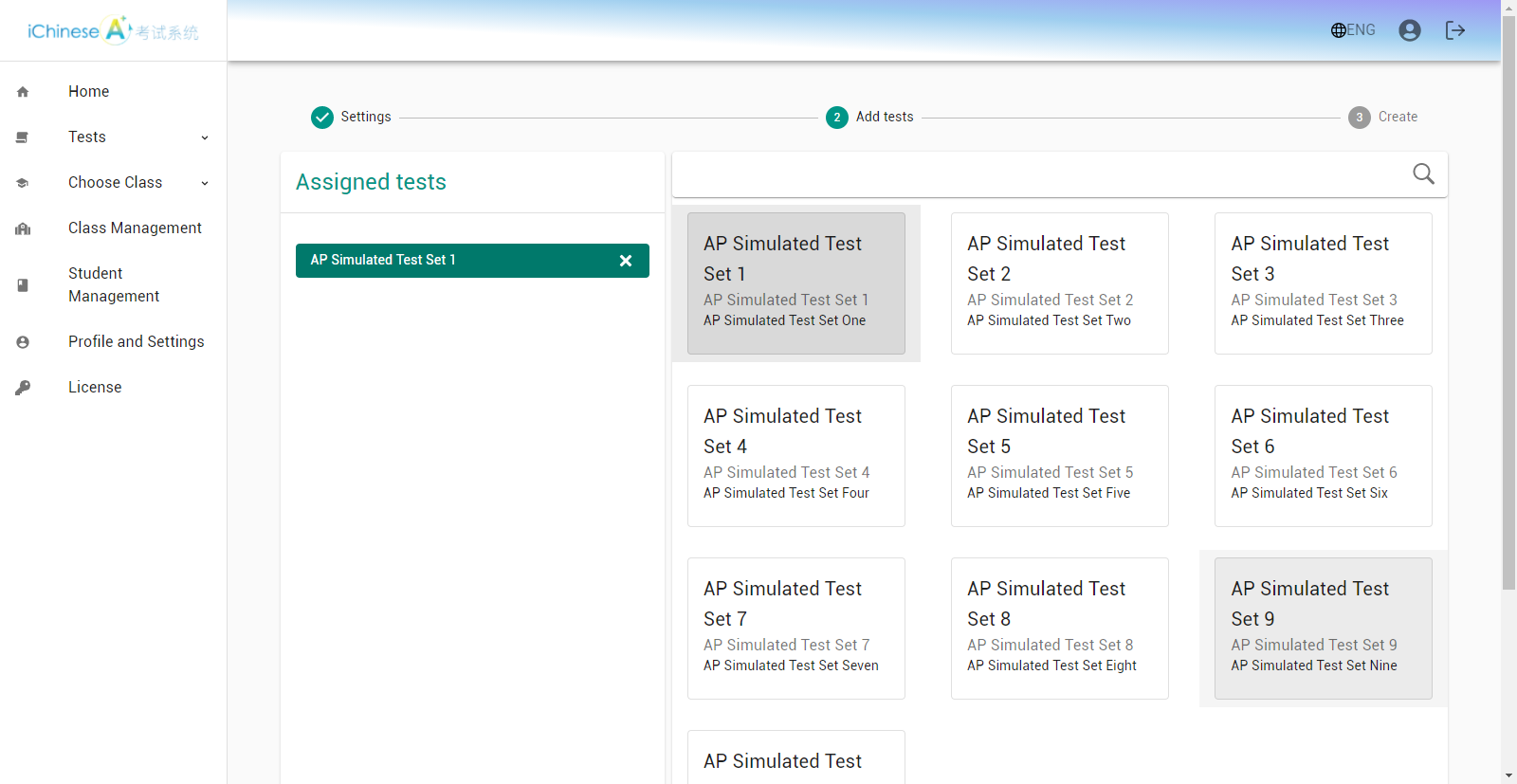
17.Click on NEXT.
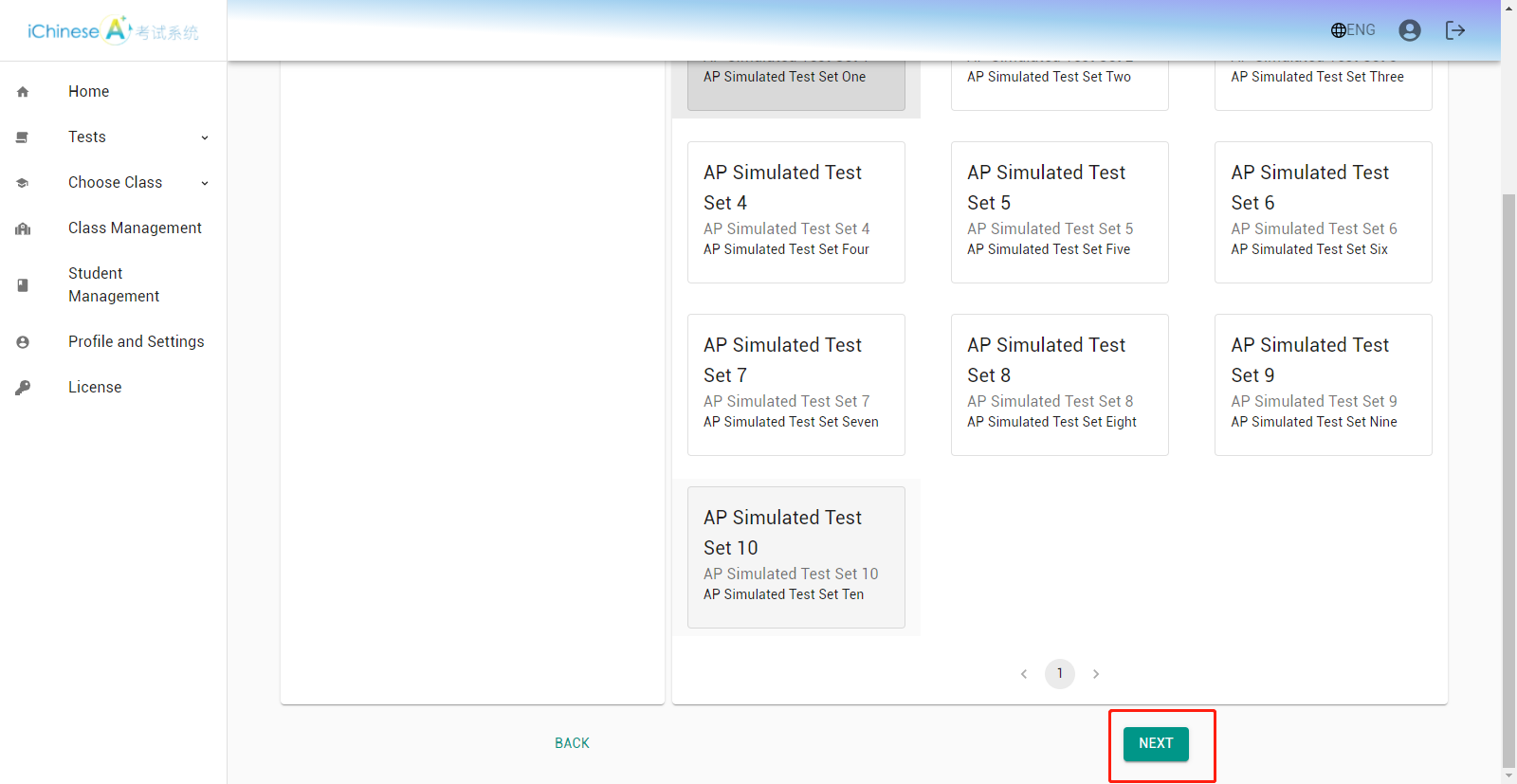
18.Confirm the settings.
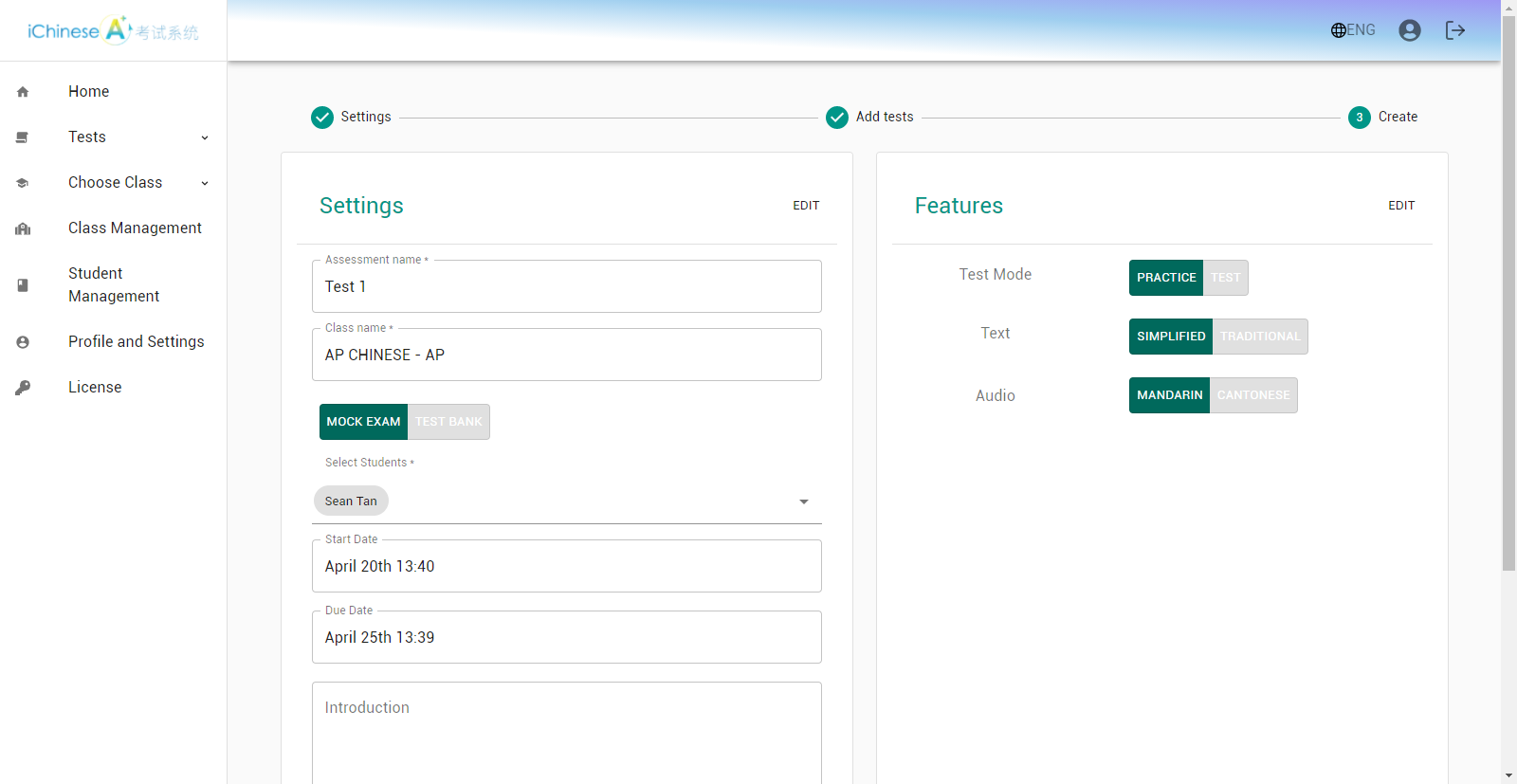
19.Click on SUBMIT to assign the test in PRACTICE MODE.
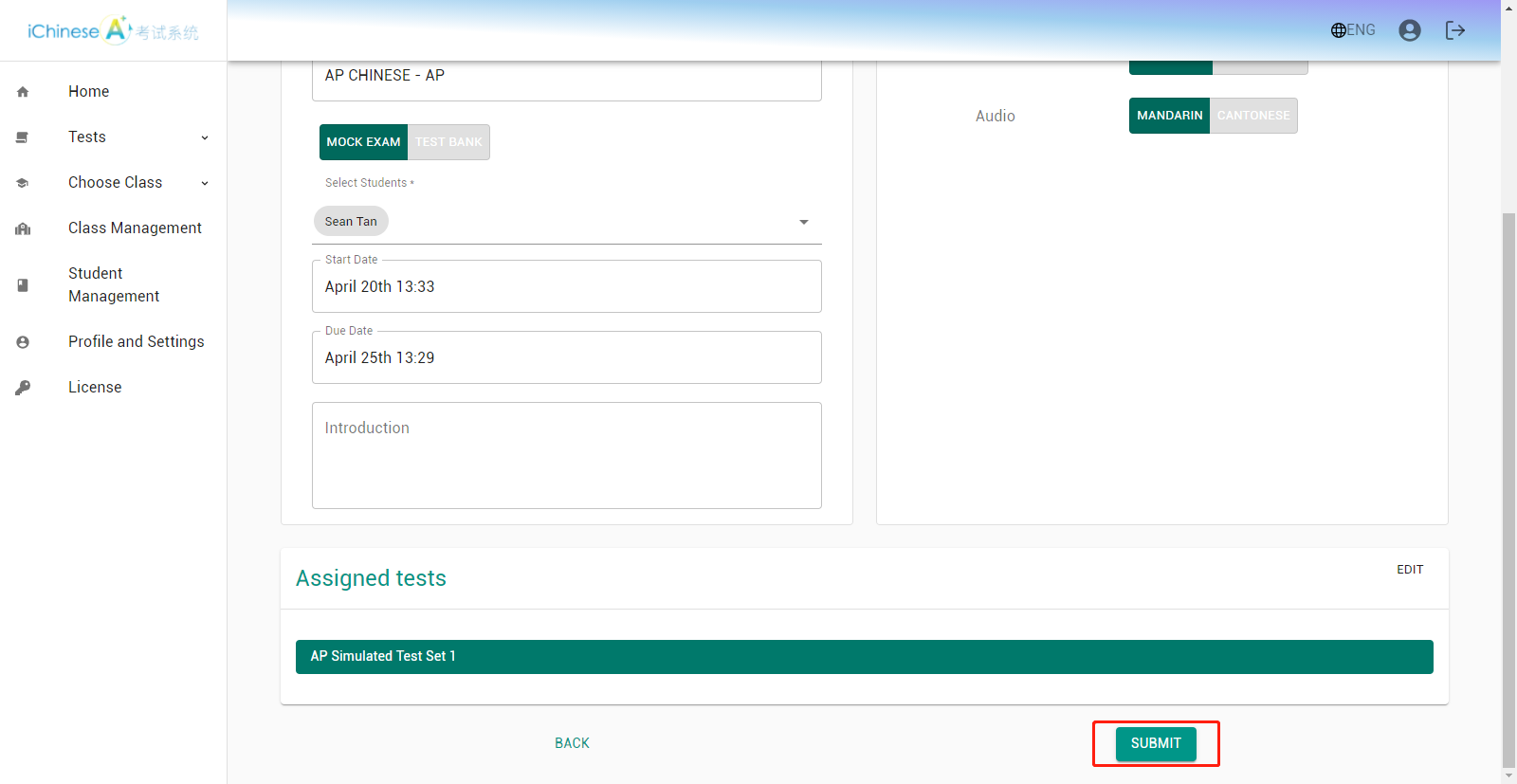
20.The test set is assigned in PRACTICE MODE.

�
