How to Assign a Question Bank Practice?
1.Go to www.ichineseaplus.com. Click on LOGIN.

2.Enter your teacher account USERNAME and PASSWORD, and click on LOGIN to log into your account.
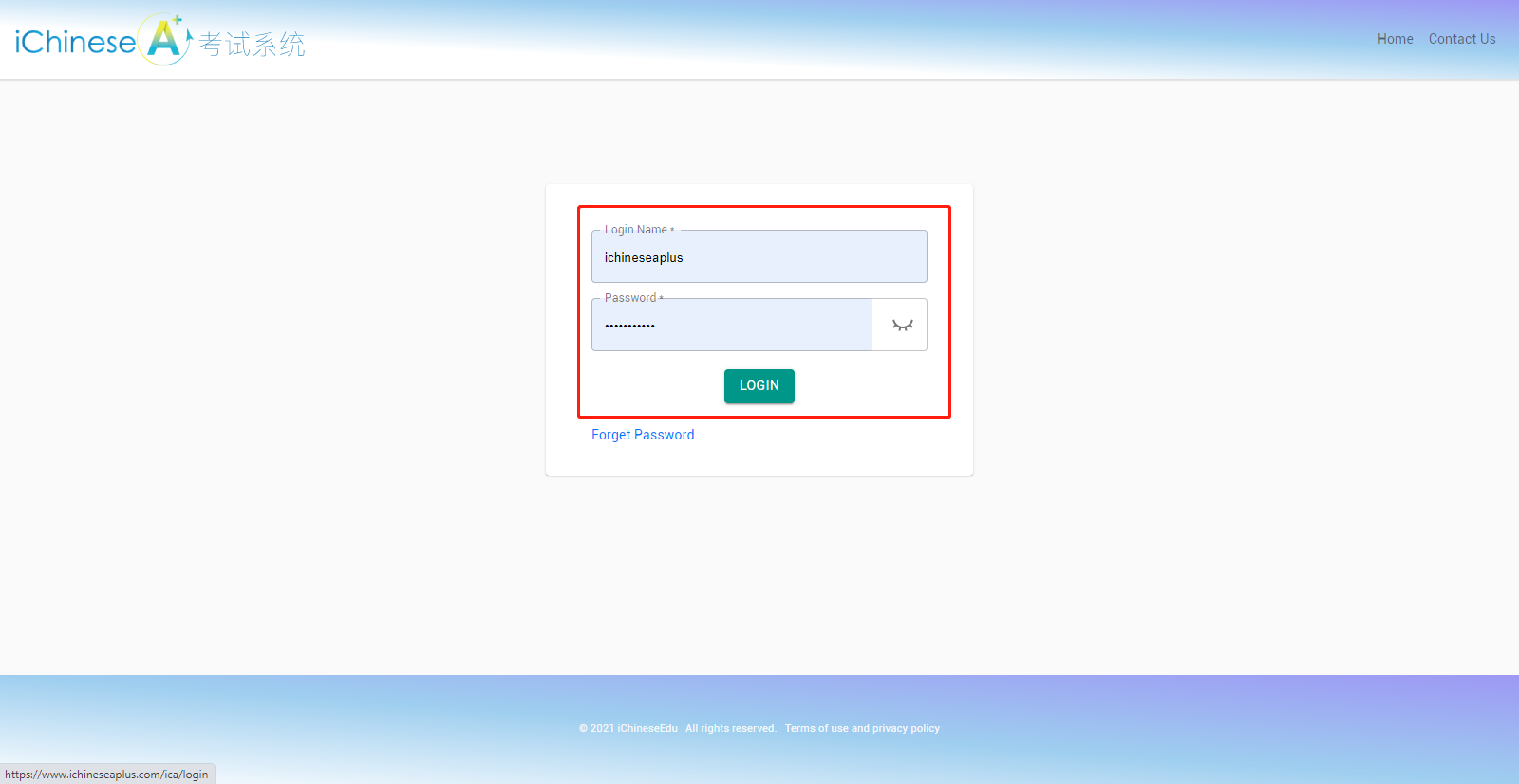
3.Method 1: click on TESTS.
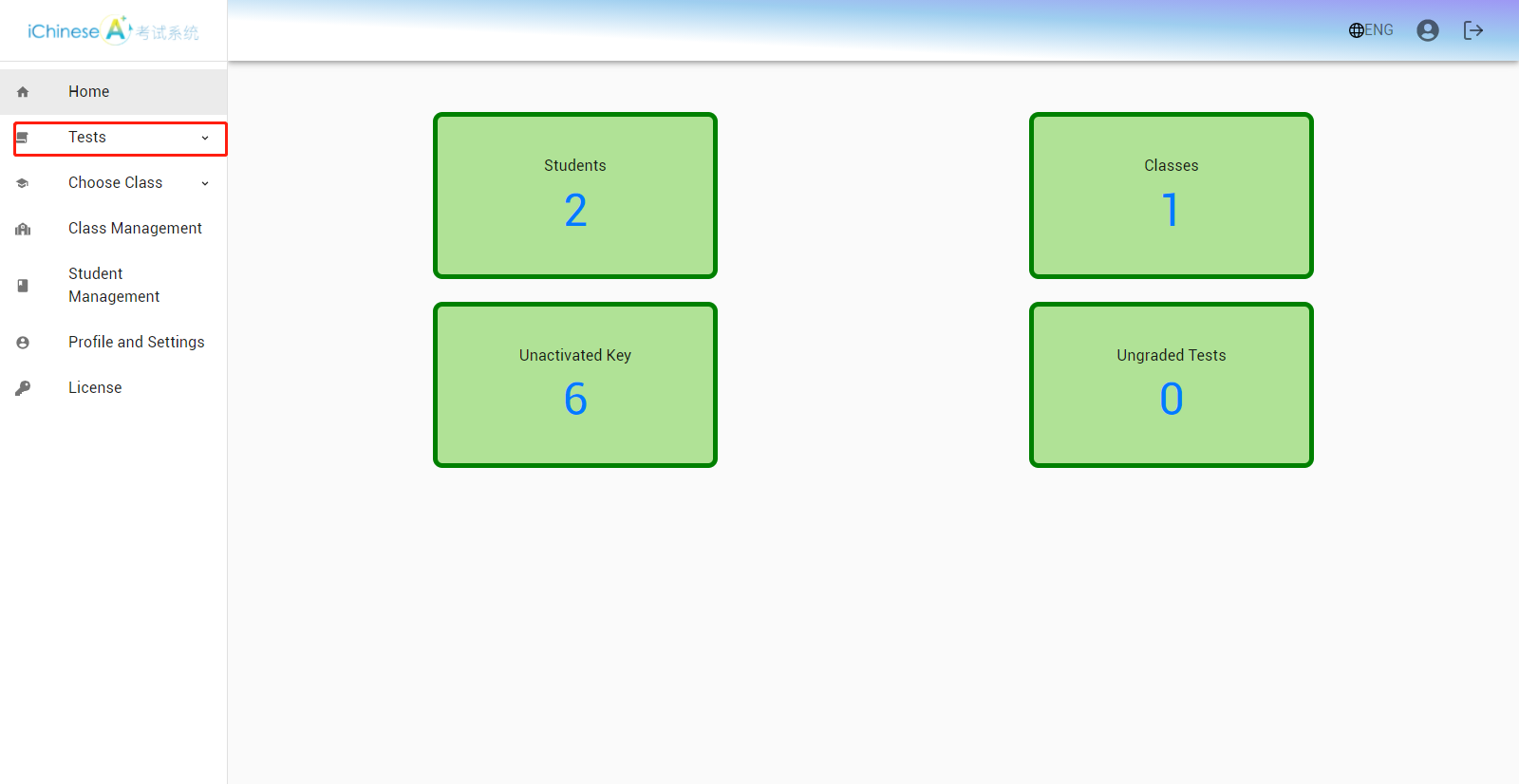
4.Click on AP Question Bank.
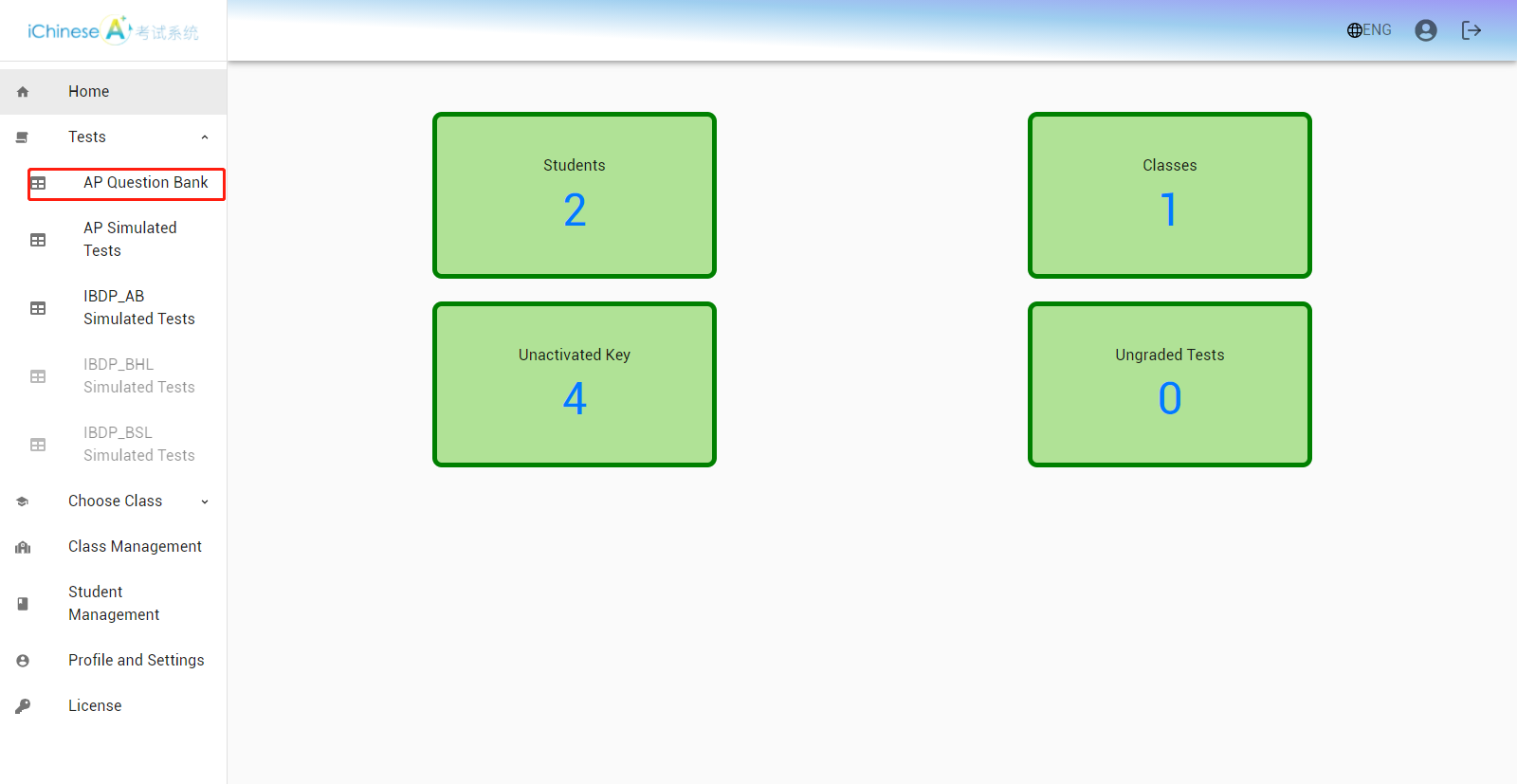
5.Click on the title of a question to view the details, including the text, audio, right answer(in purple), references, etc.
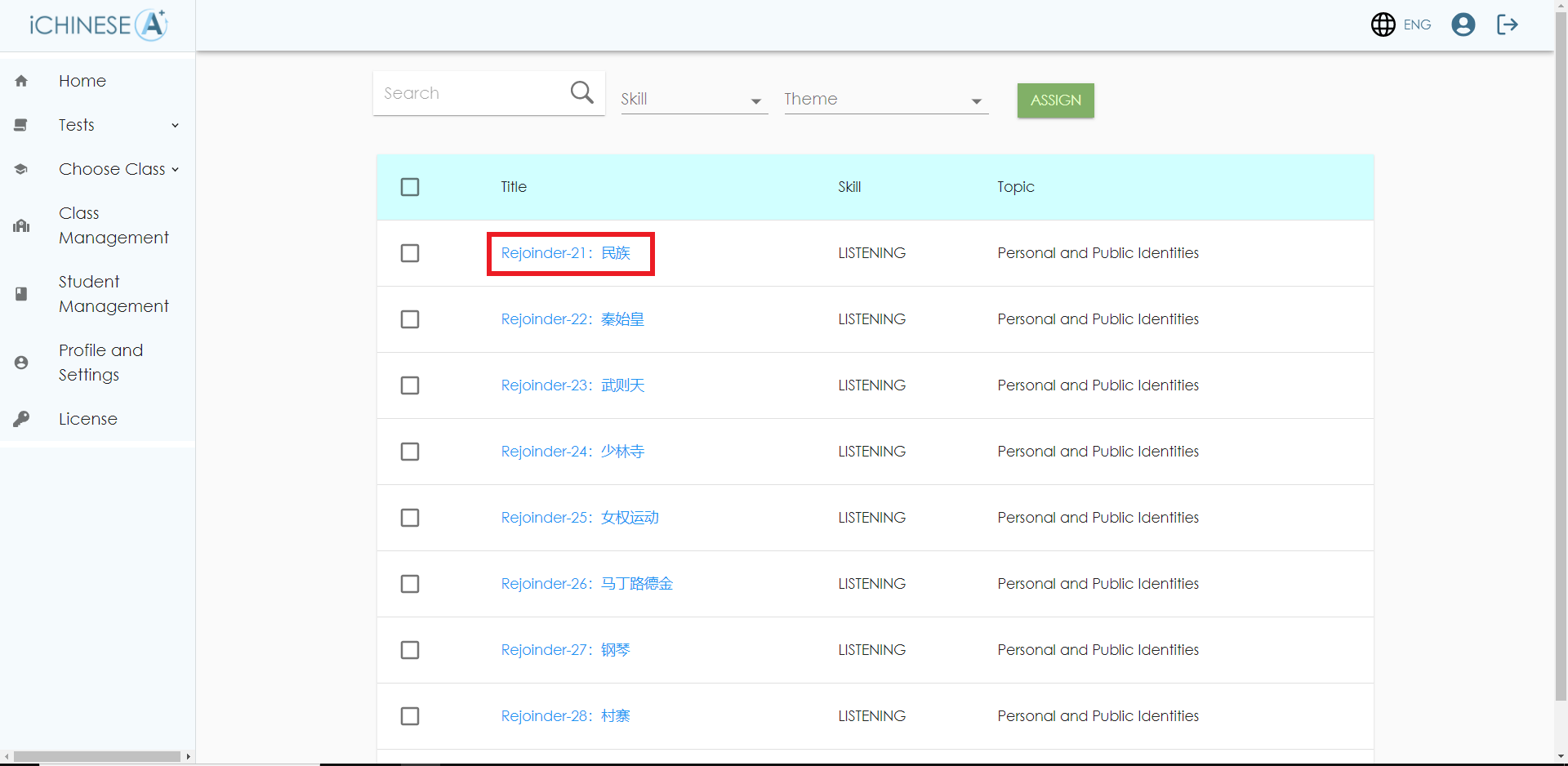
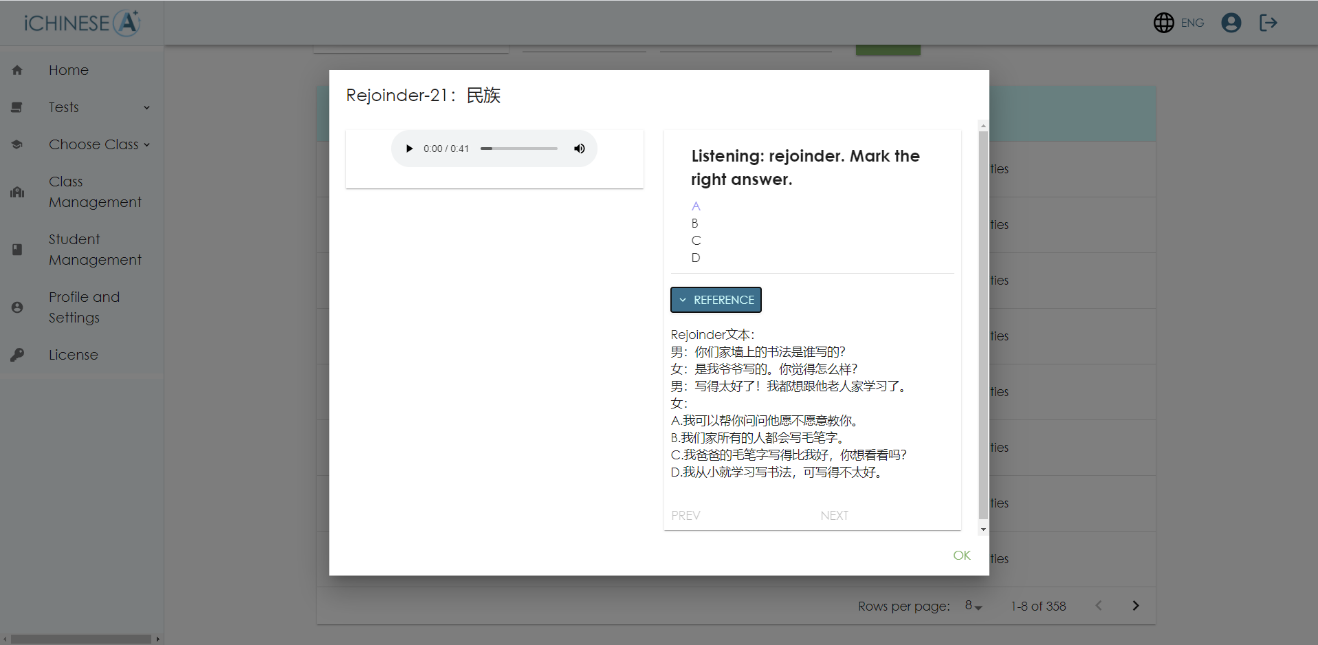
6.Check the box of questions you wish to assign. You may want to use the filters to be able to view and assign questions of different skills and of different themes.
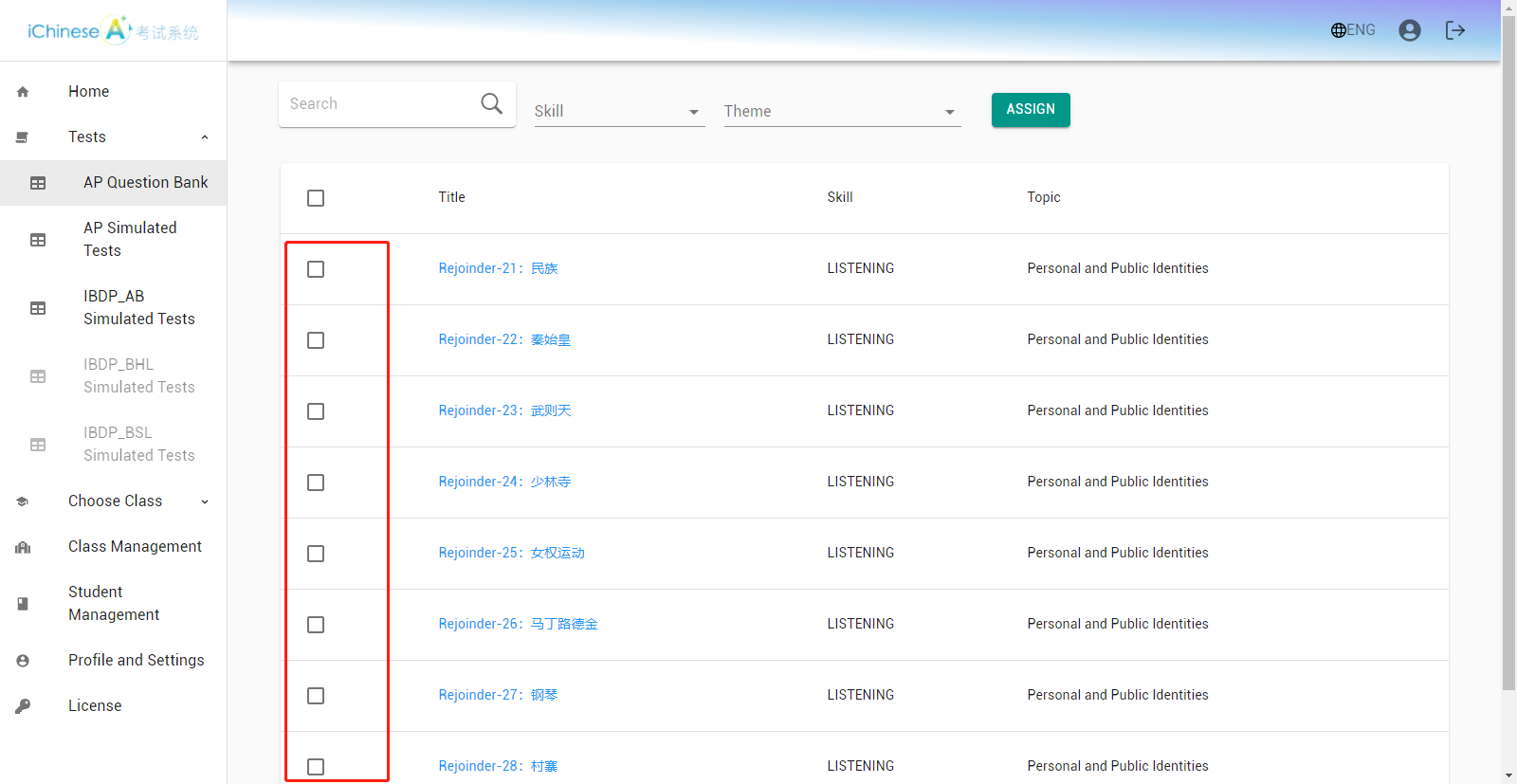
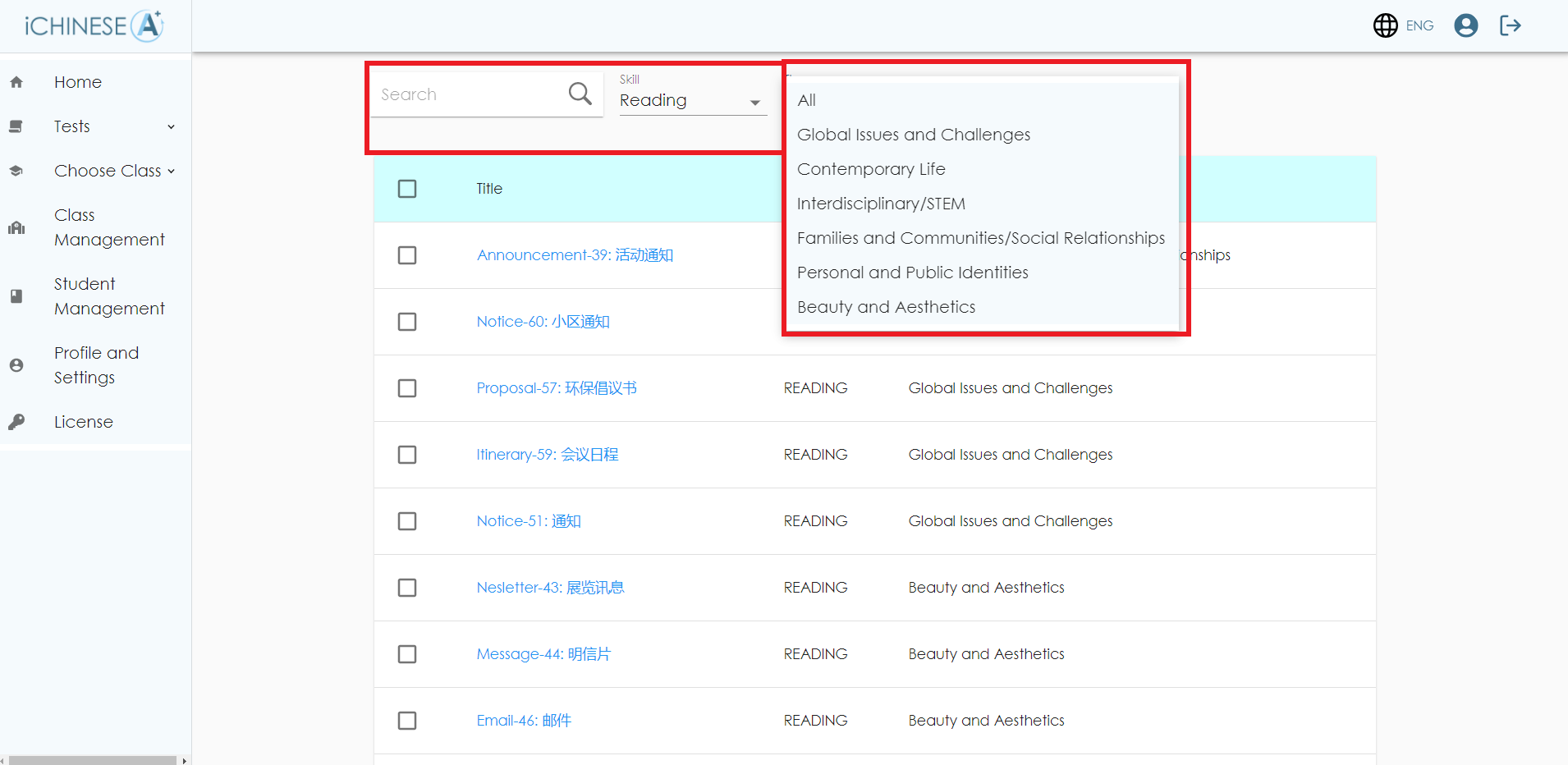
7.Click on ASSIGN.
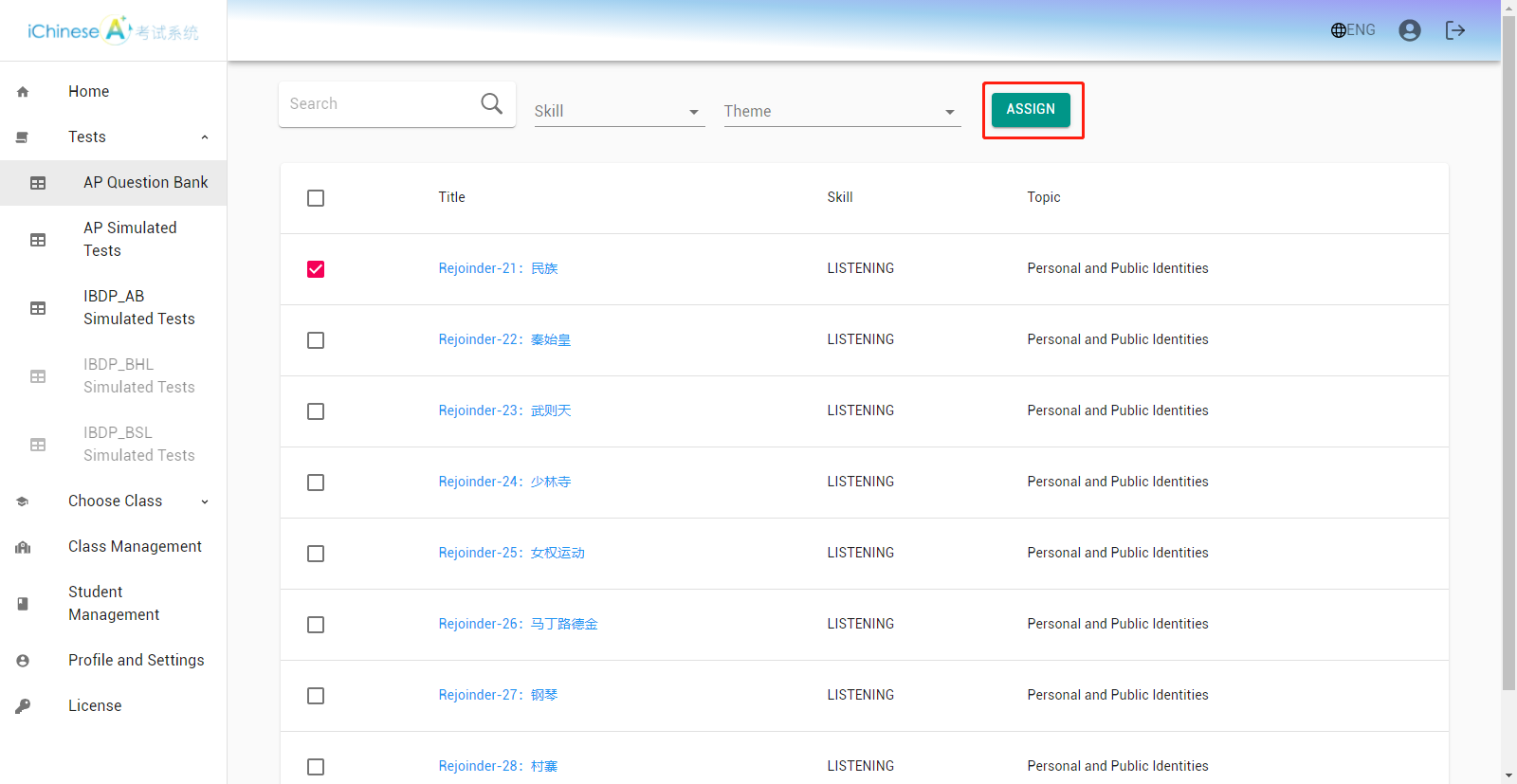
8.Method 2: click on CHOOSE CLASS
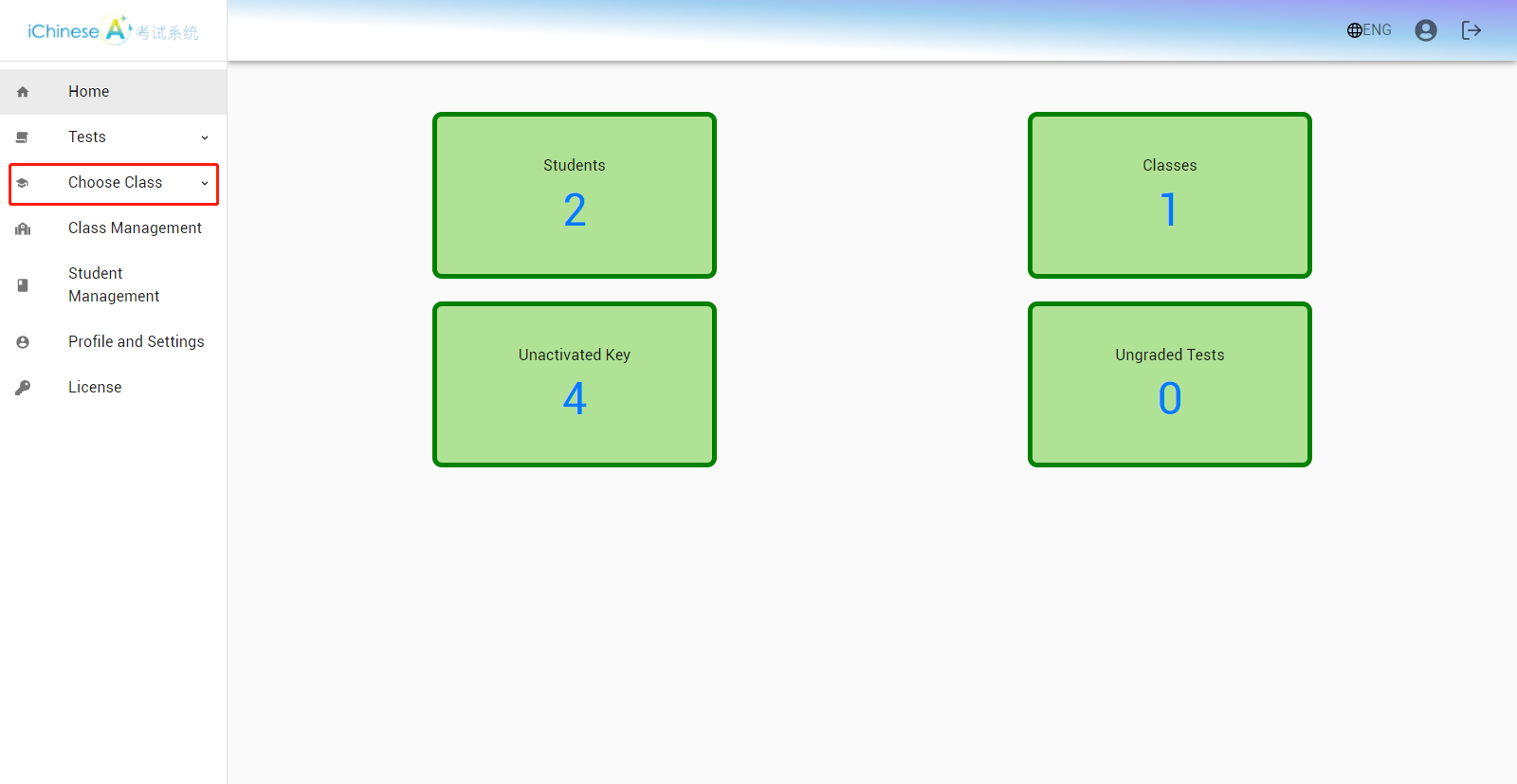
9.Click on ASSIGNMENT.
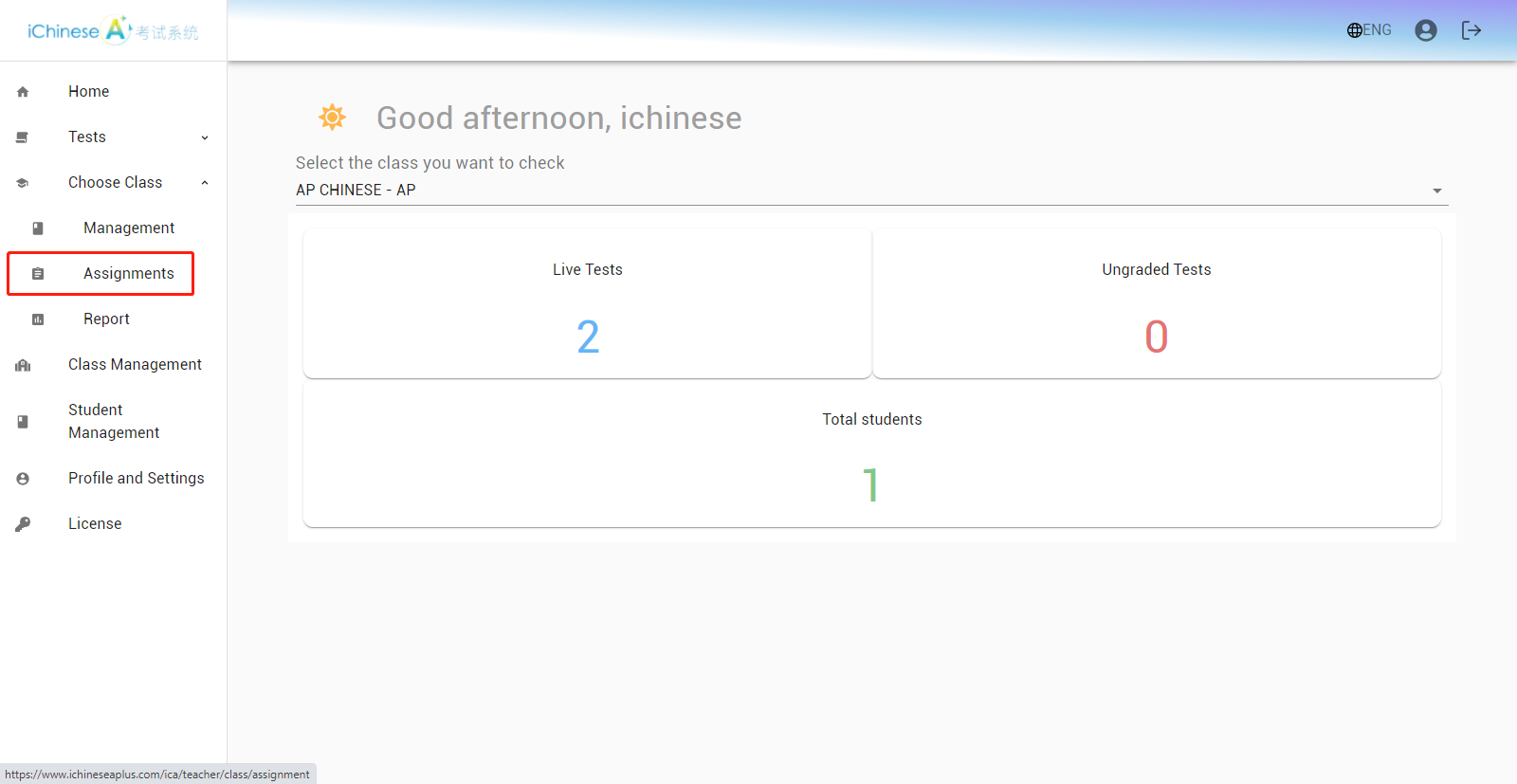
10.Click on CREATE.
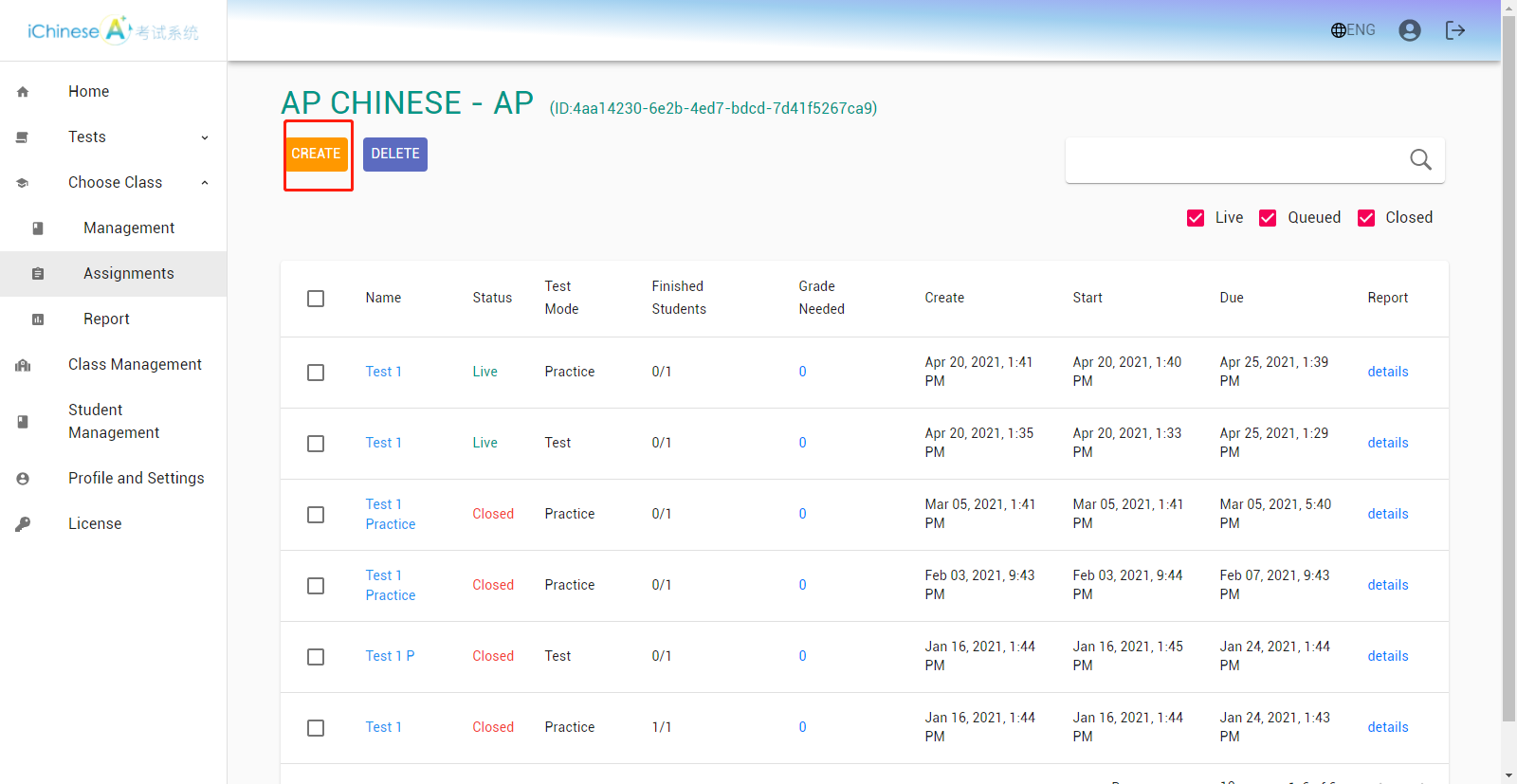
The following steps are the same for both methods. Following either method, you will be directed to the same page to start setting up an assignment.
11.Enter a name for the Assignment.
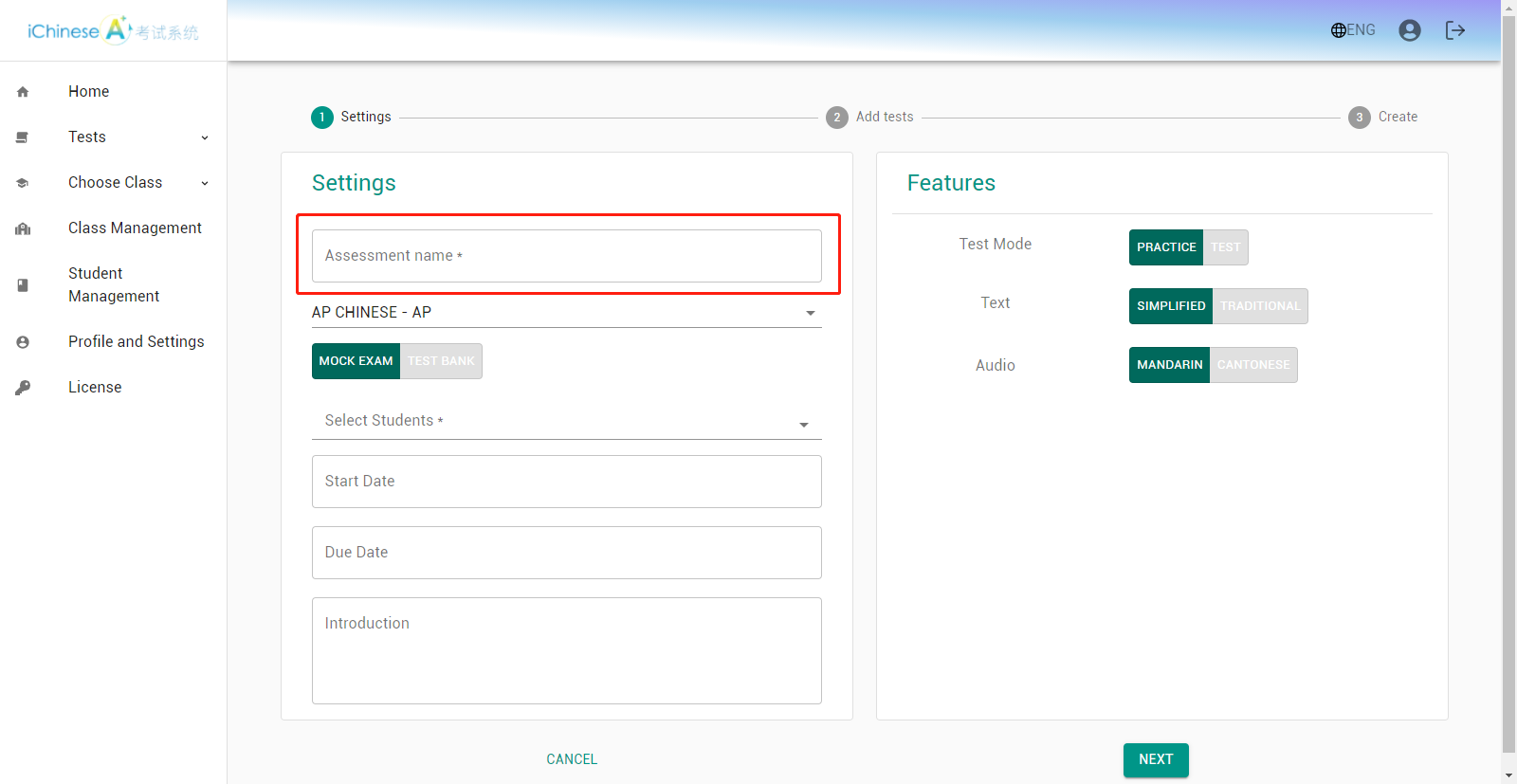
12.Select the class to assign to.
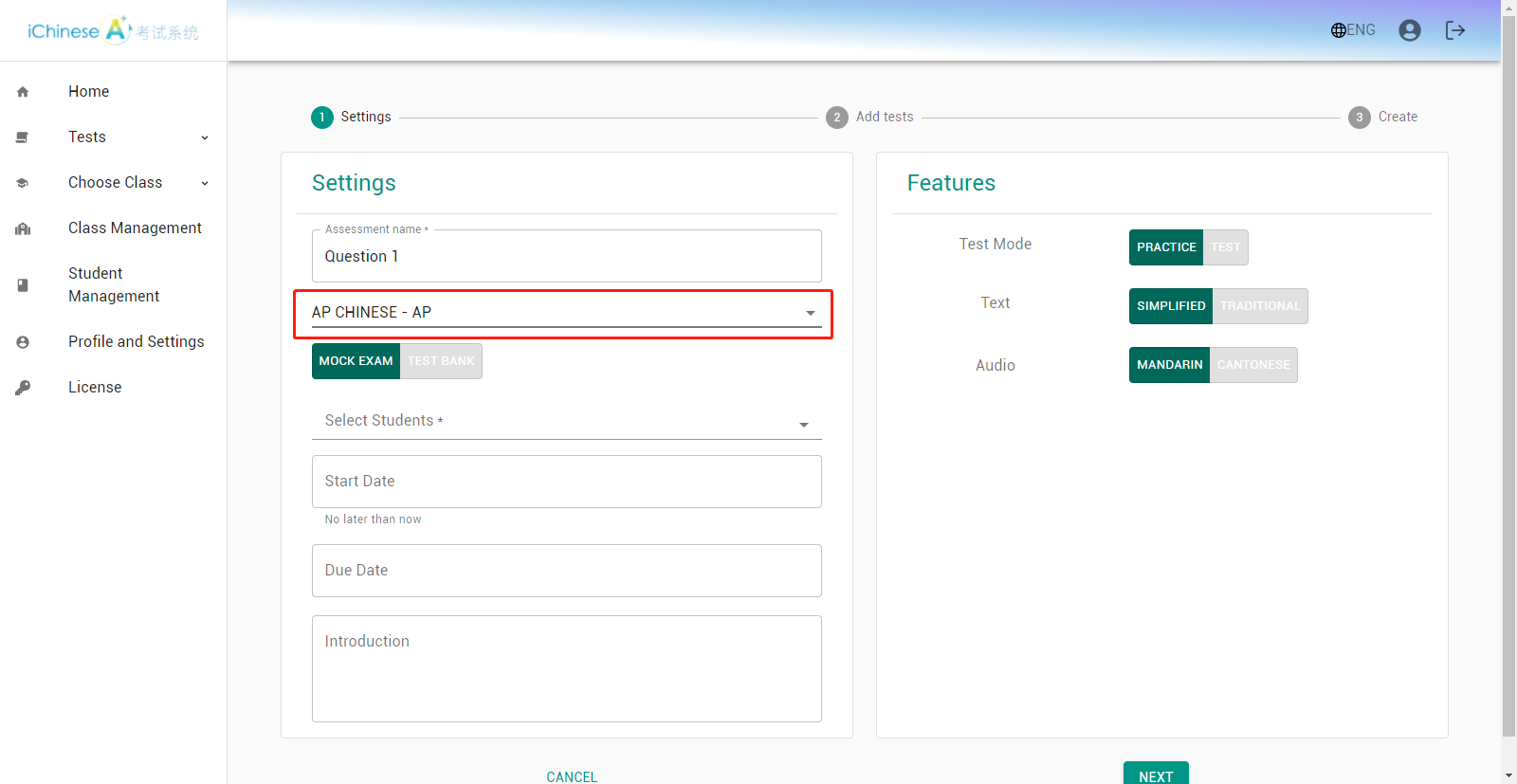
13.Select TEST BANK.
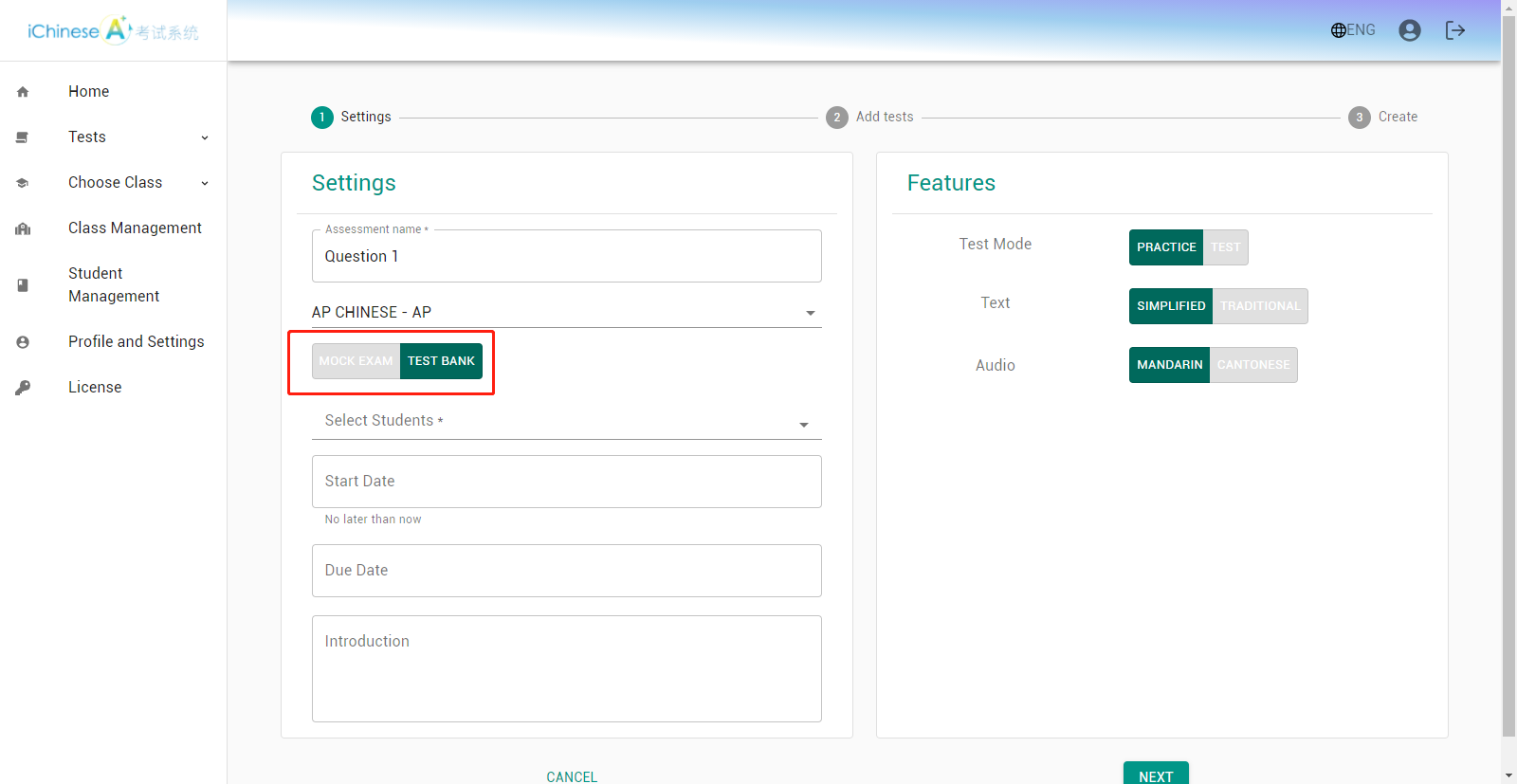
14.Select the student(s) to assign to.
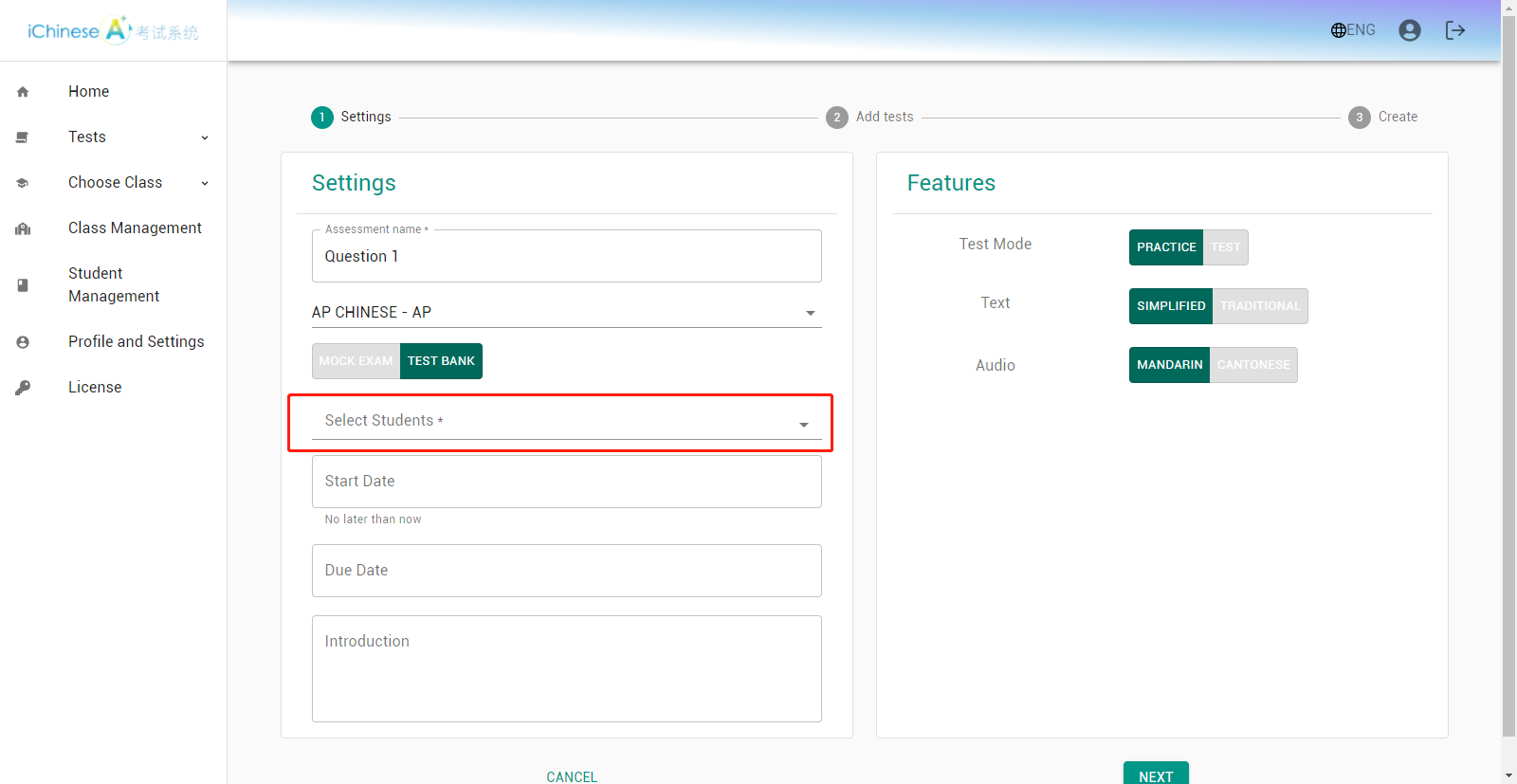
15.Select a start date and time.
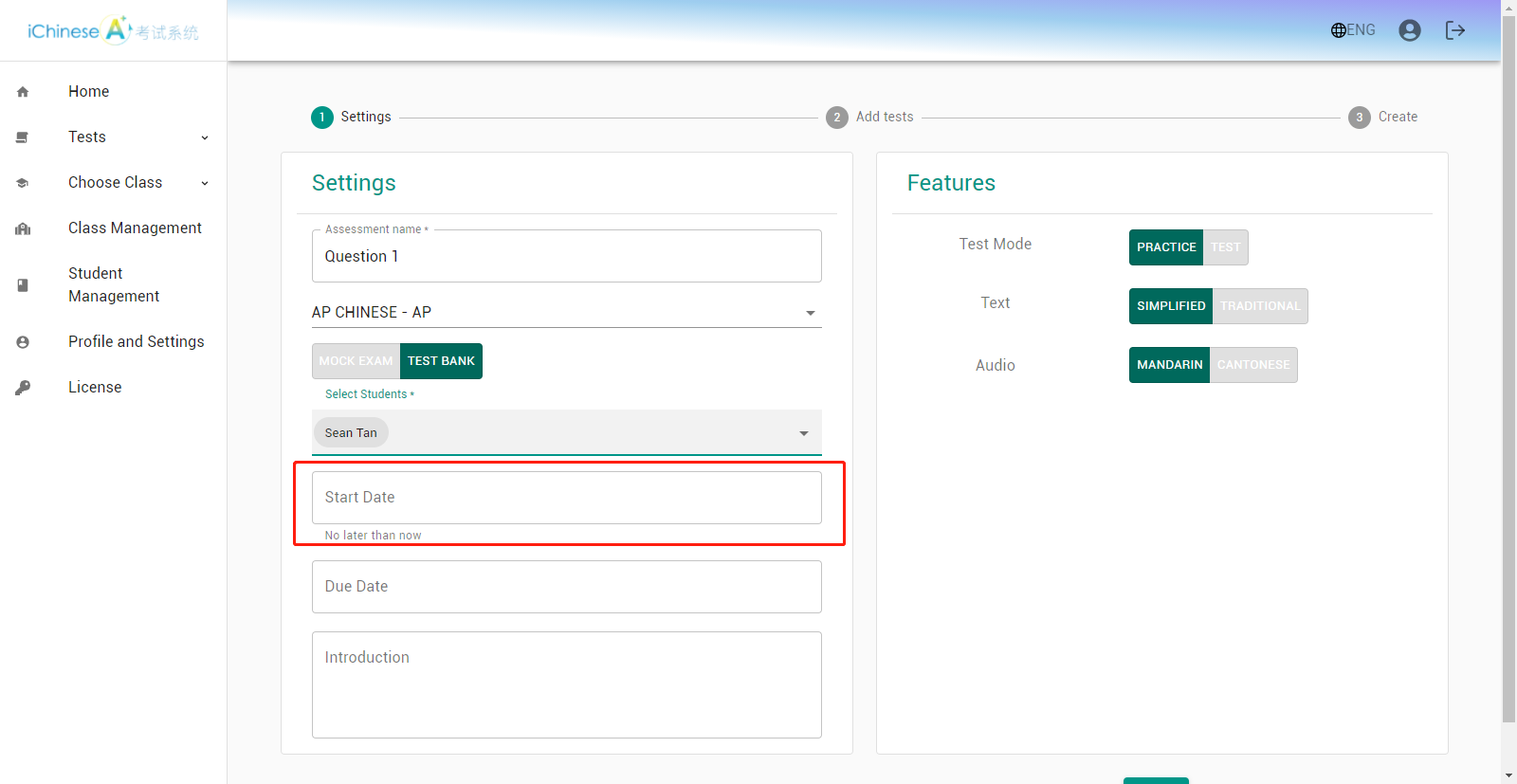
16.Select a due date and time.
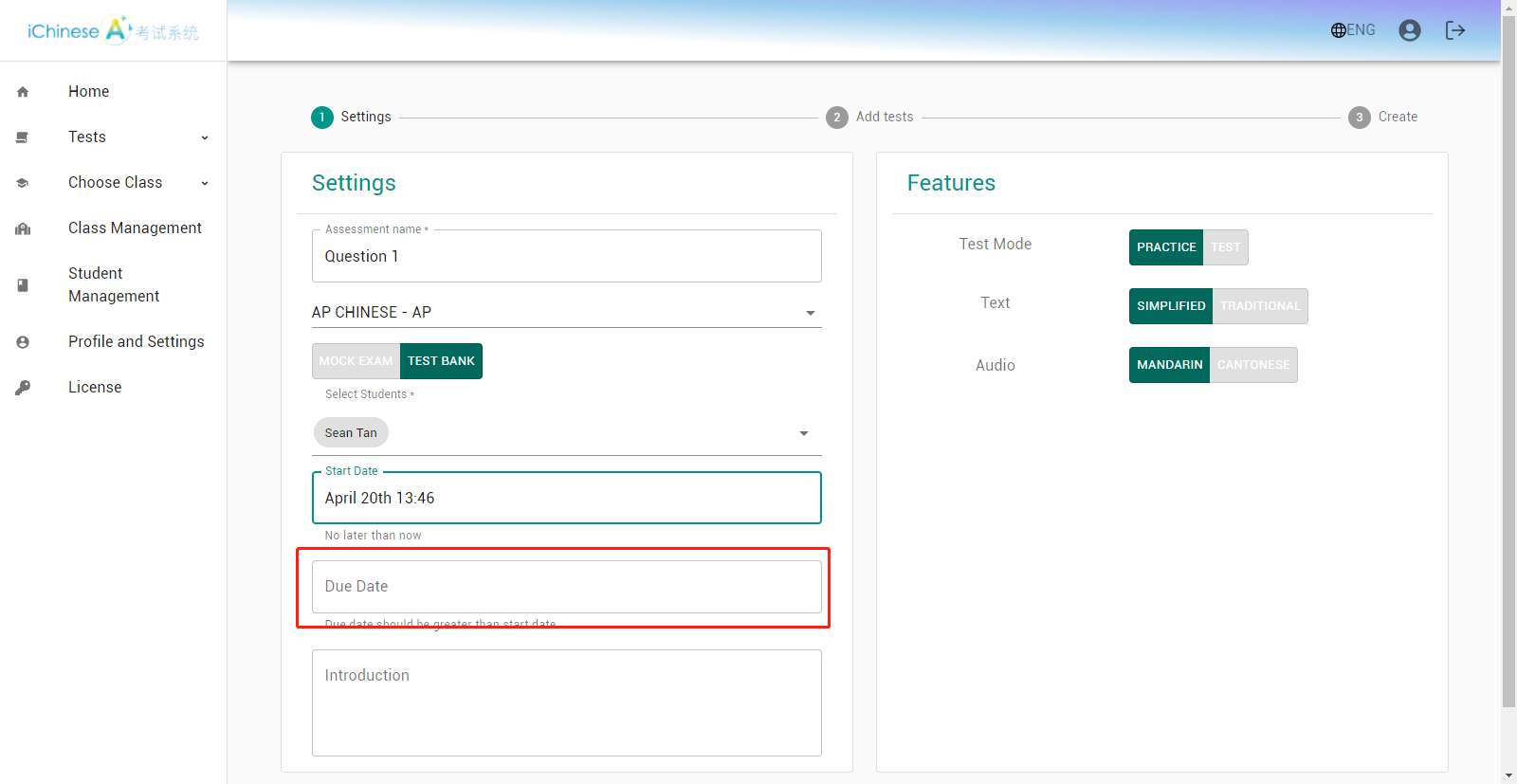
17.Customize the Features if you want to.
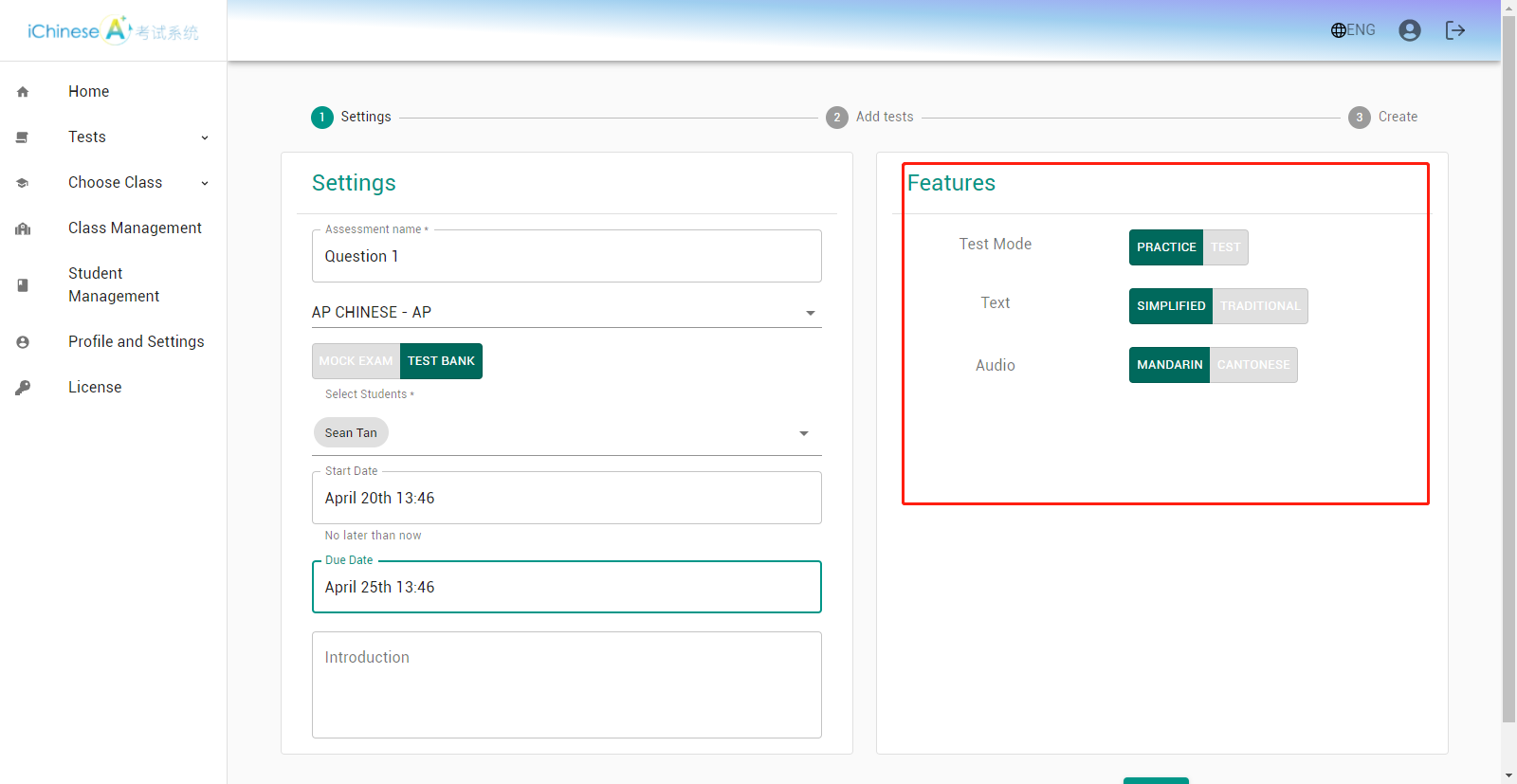
18.Check the box of the questions you wish to assign.
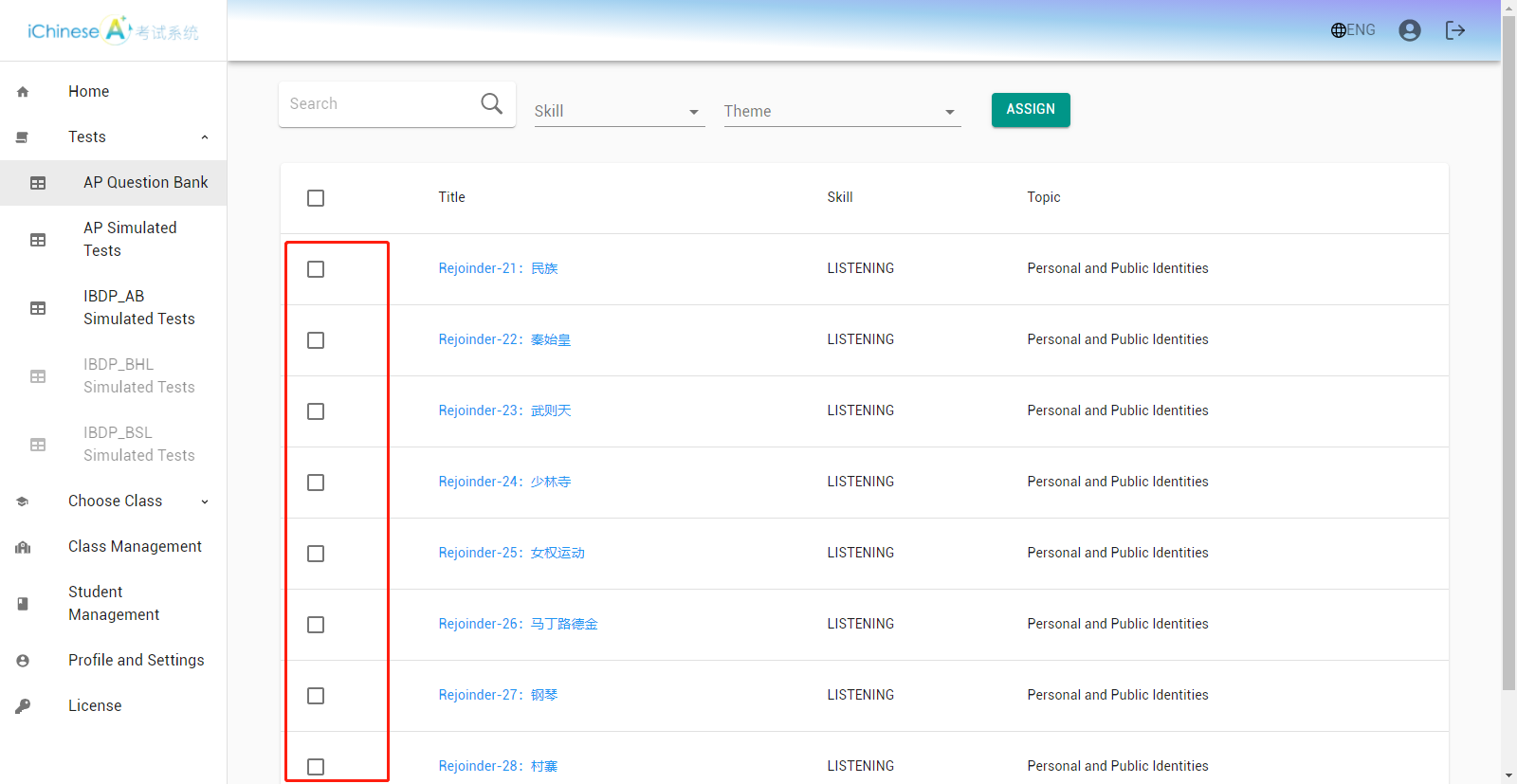
19.Click on ASSIGN.
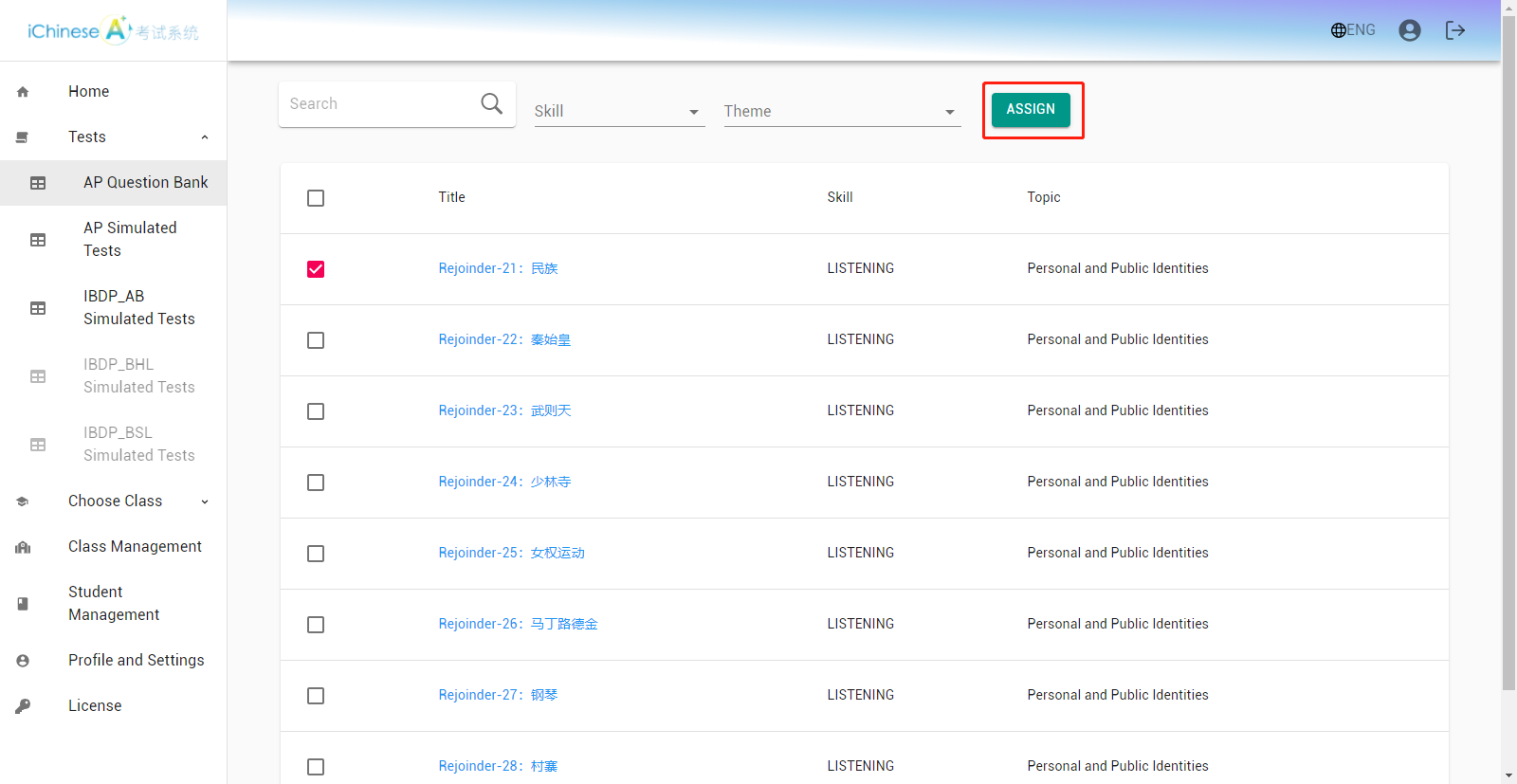
20.Confirm the Settings.
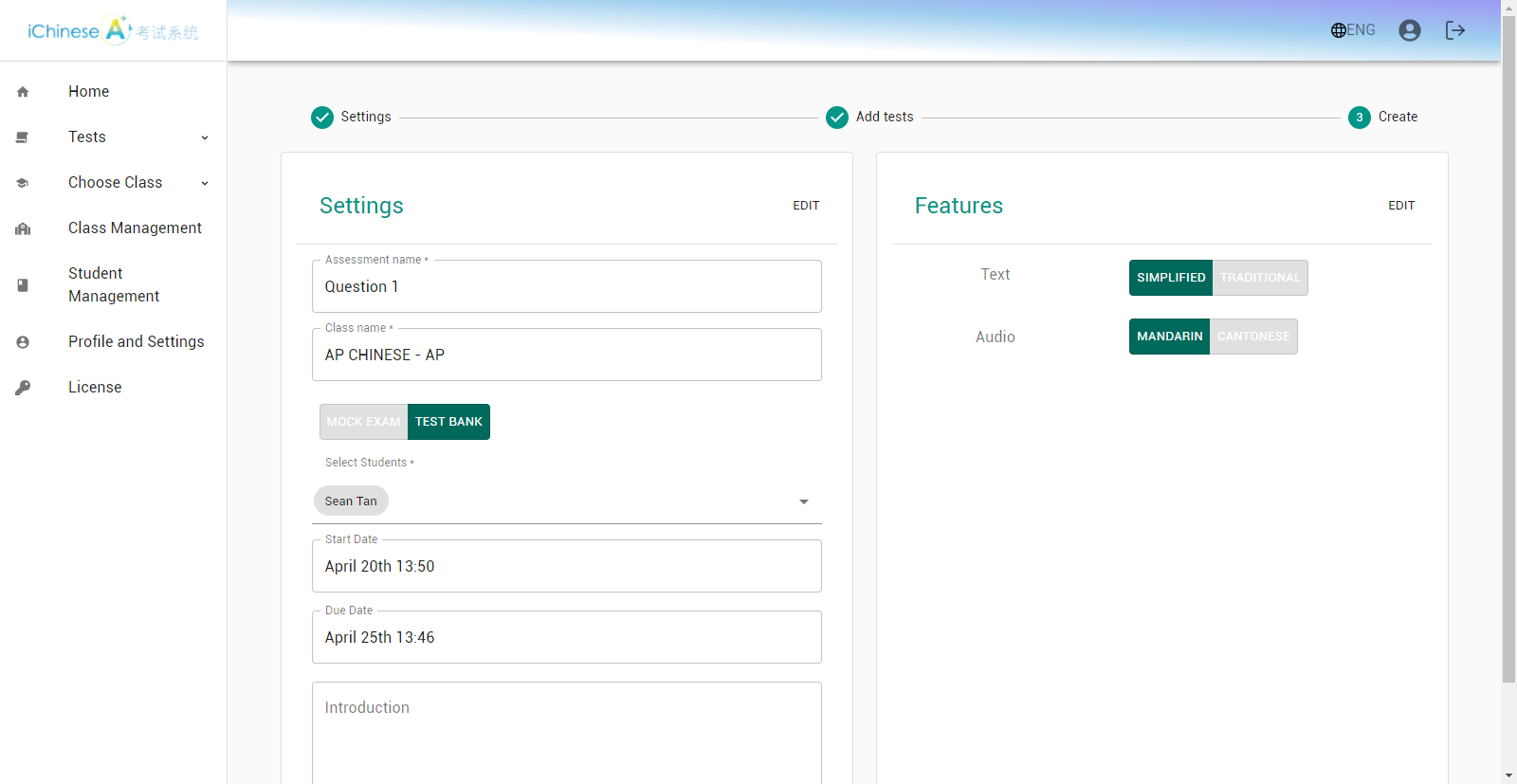
21.Click on SUBMIT to assign the QUESTION BANK Practice.
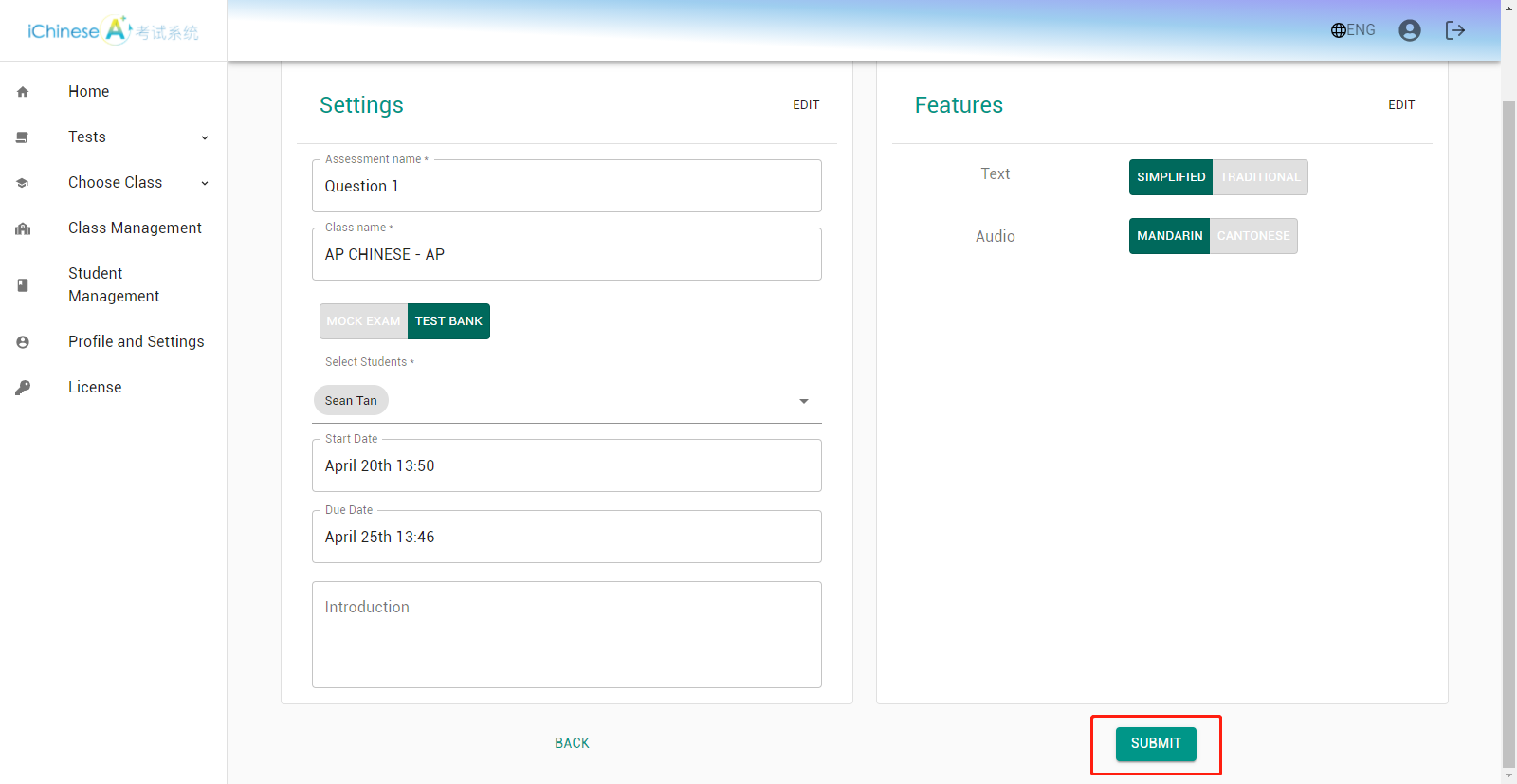
22.The question bank practice is assigned.
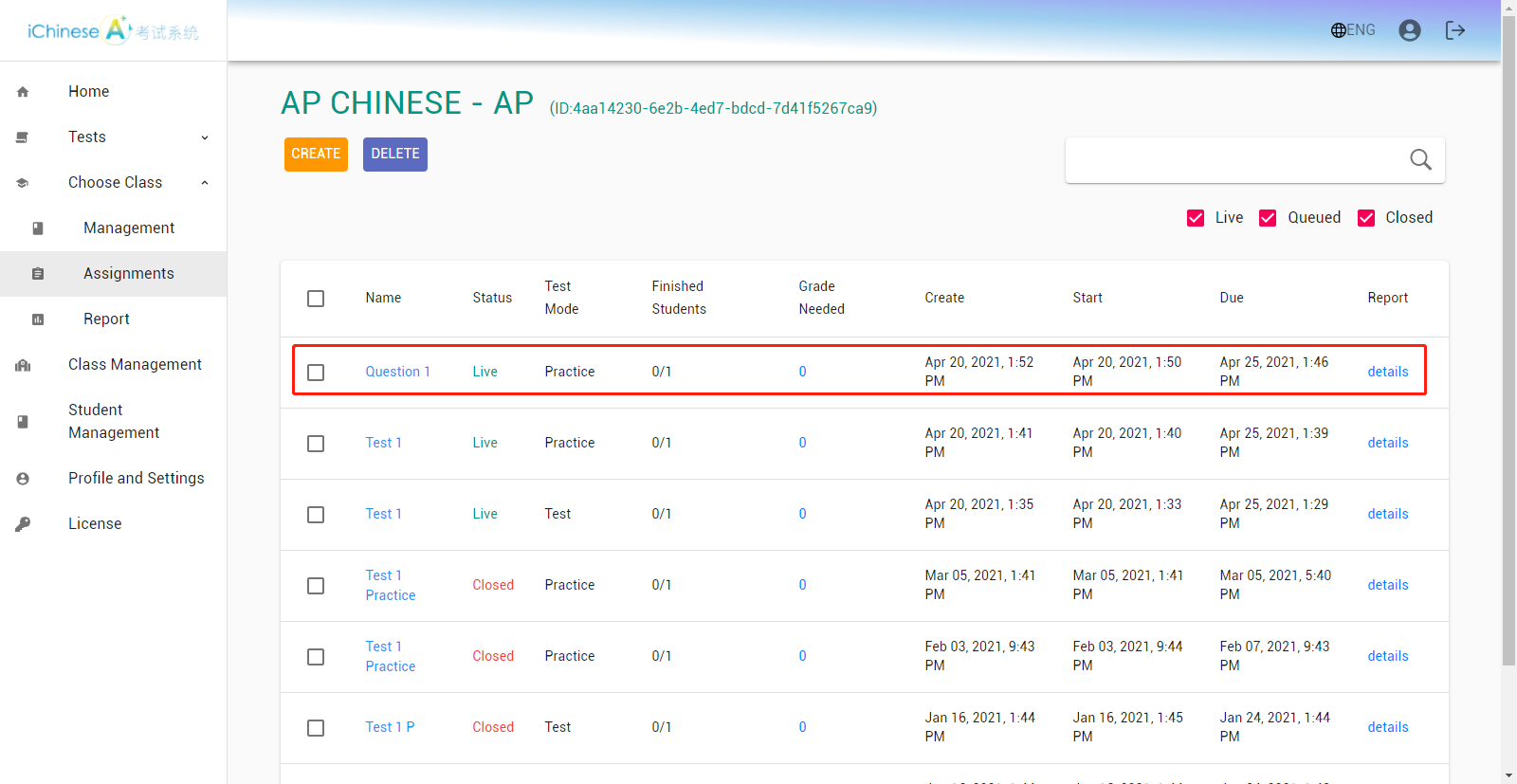
�
