How to View Report History and Grade Student’s Work?
1.Go to www.ichineseaplus.com. Click on LOGIN.
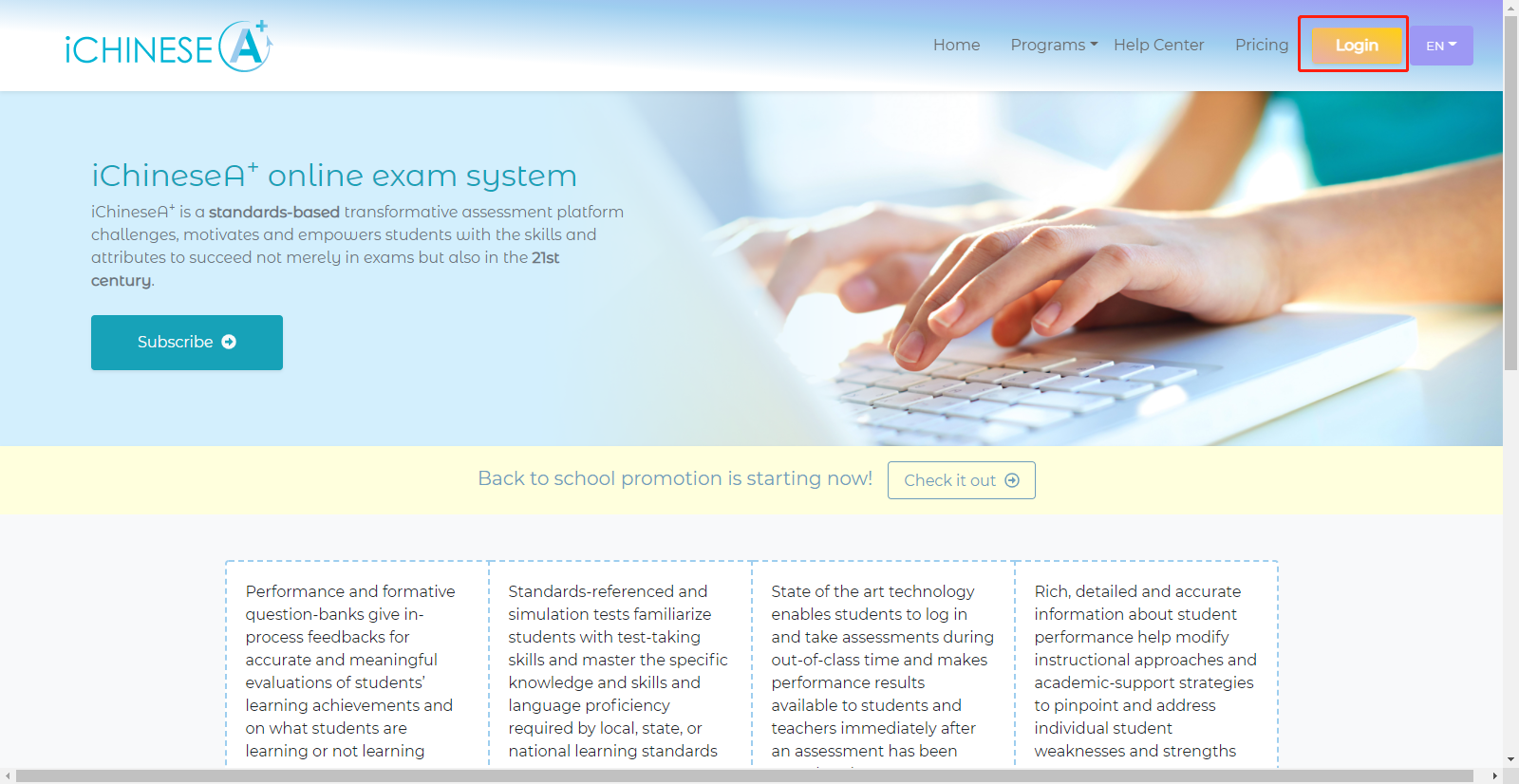
2.Enter your teacher account USERNAME and PASSWORD, and click on LOGIN to log into your account.
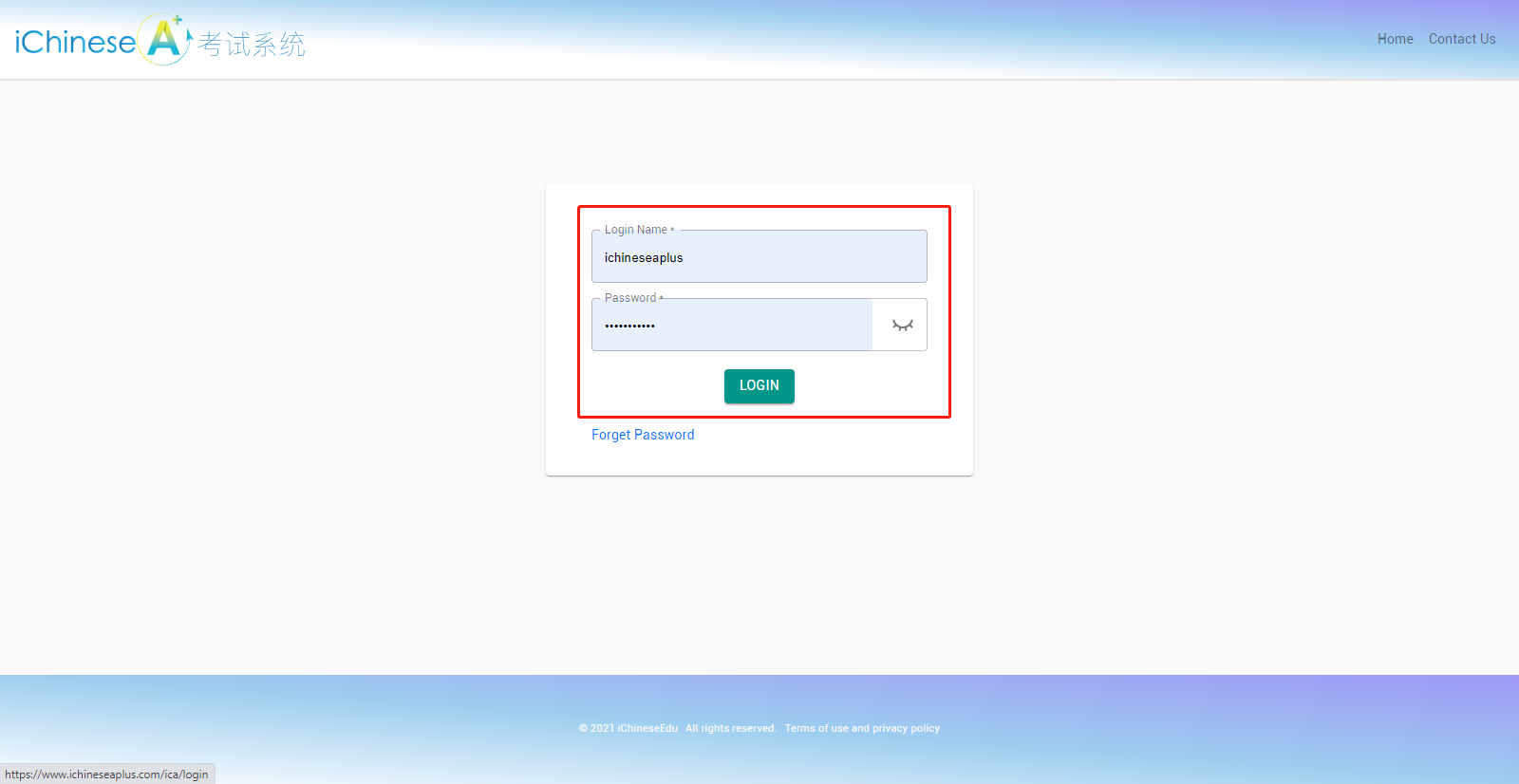
3.Click on CHOOSE CLASS.
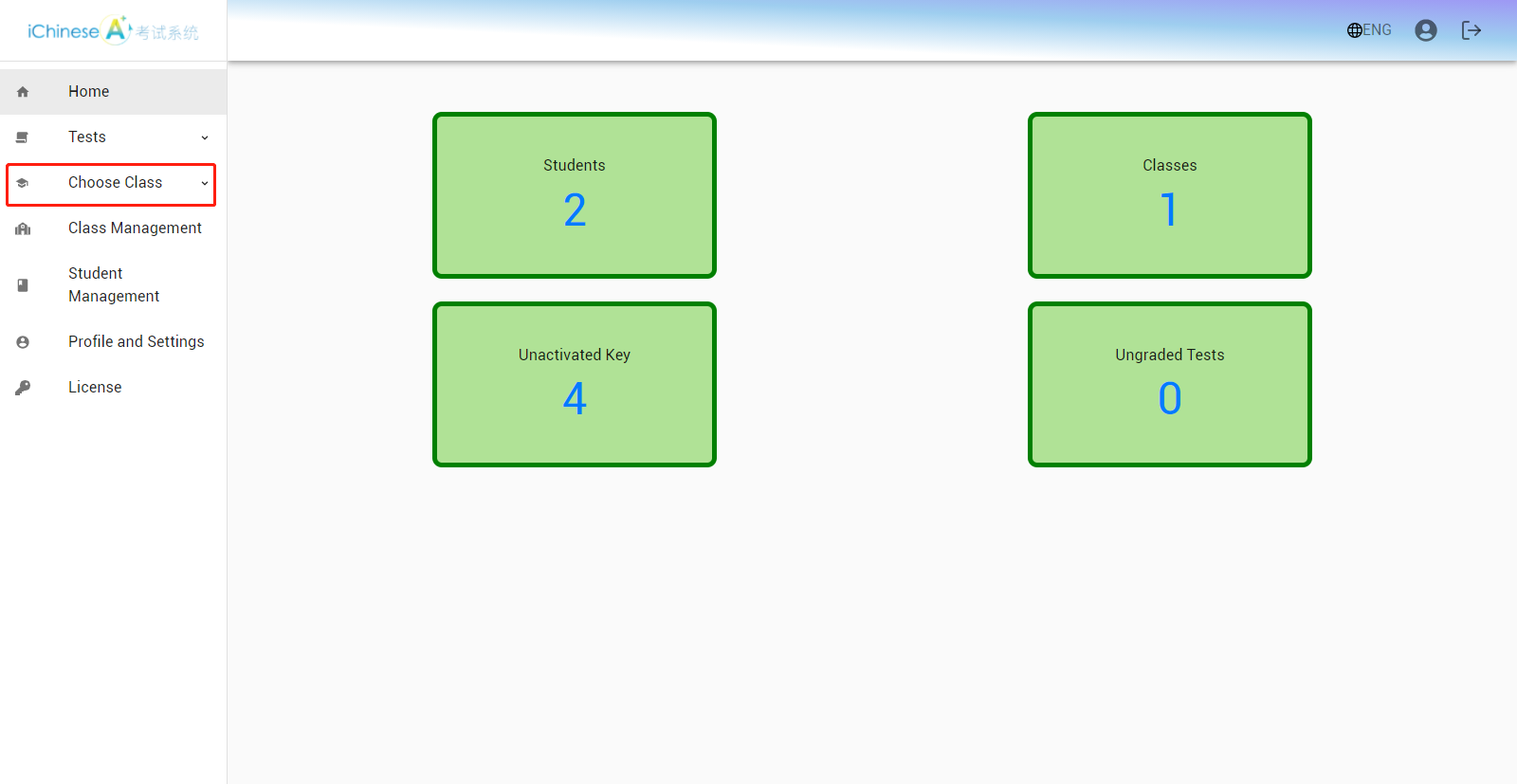
4.Click on REPORT.
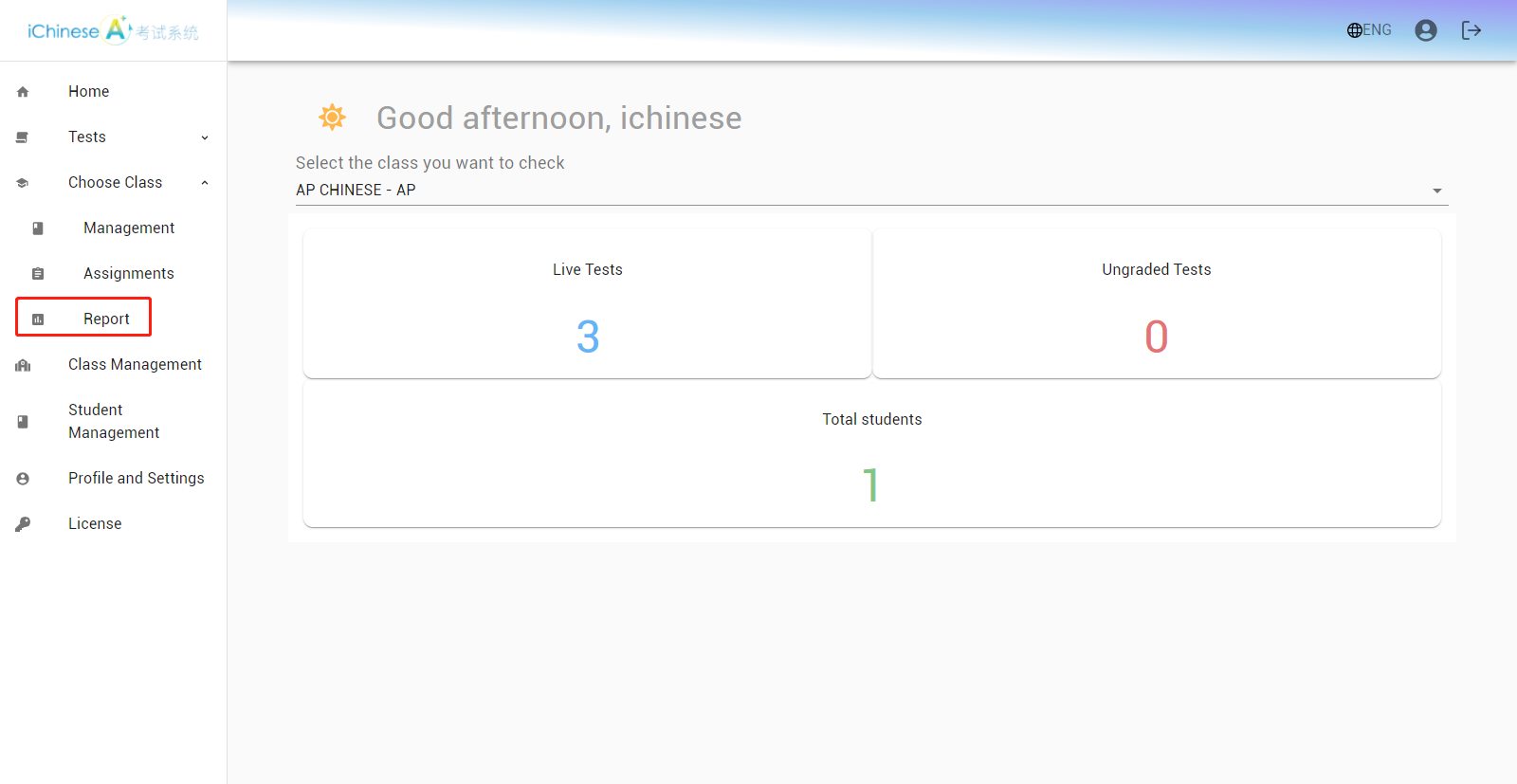
5.All the history of student submissions are listed.
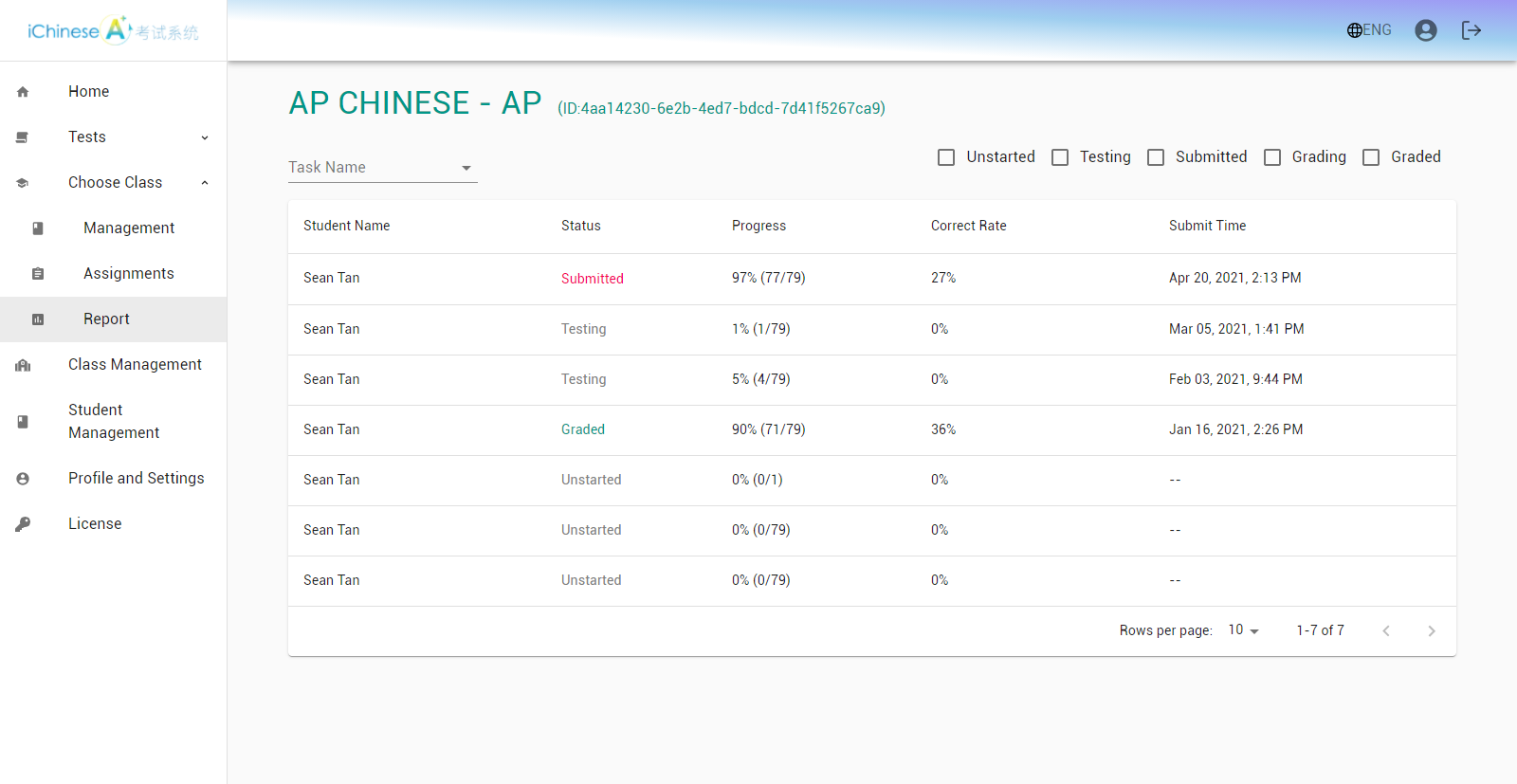
6.Click on SUBMITTED or GRADED to review.
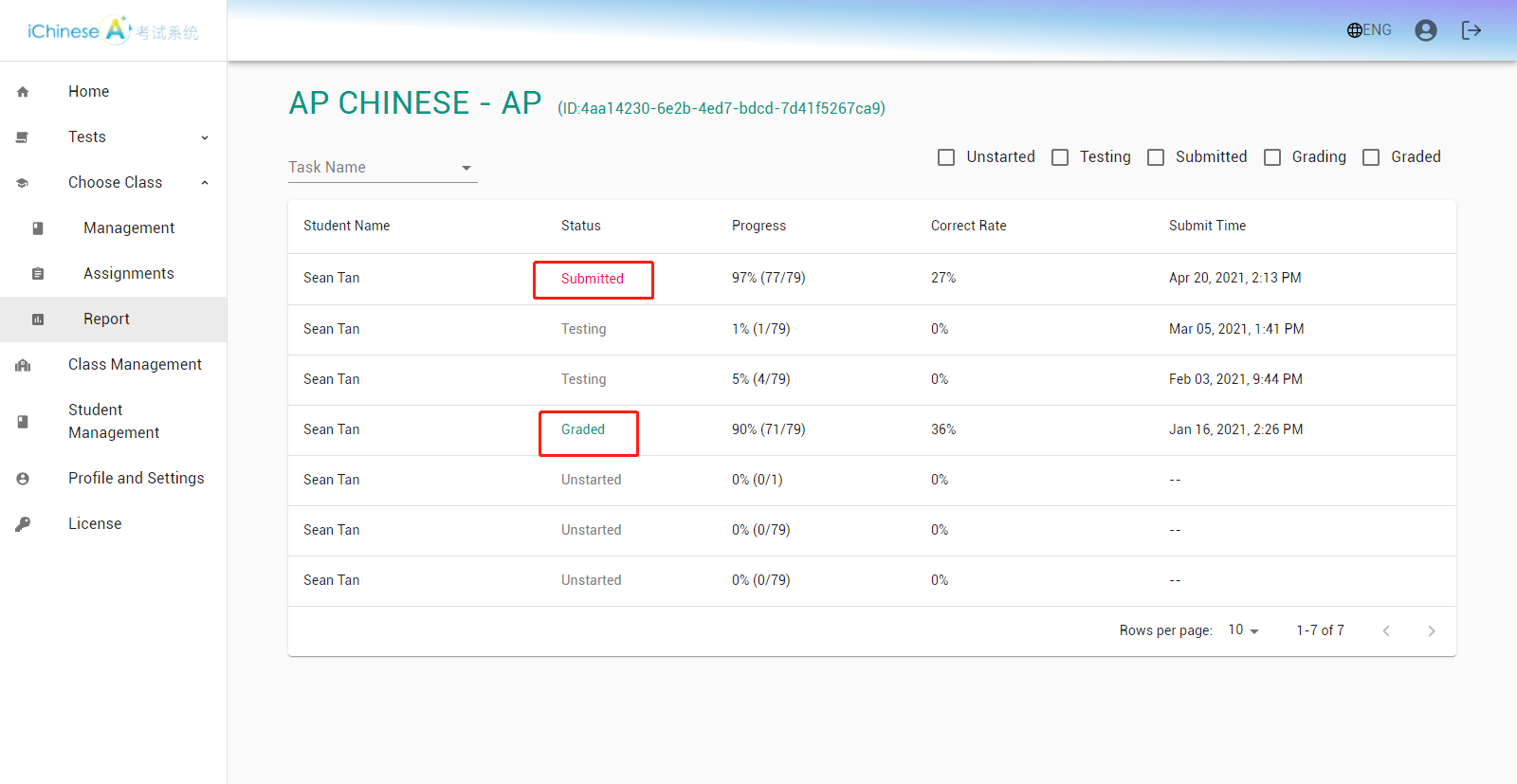
7.Multiple-choice questions will be automatically graded by the system. The following image shows an example of an incorrect answer.
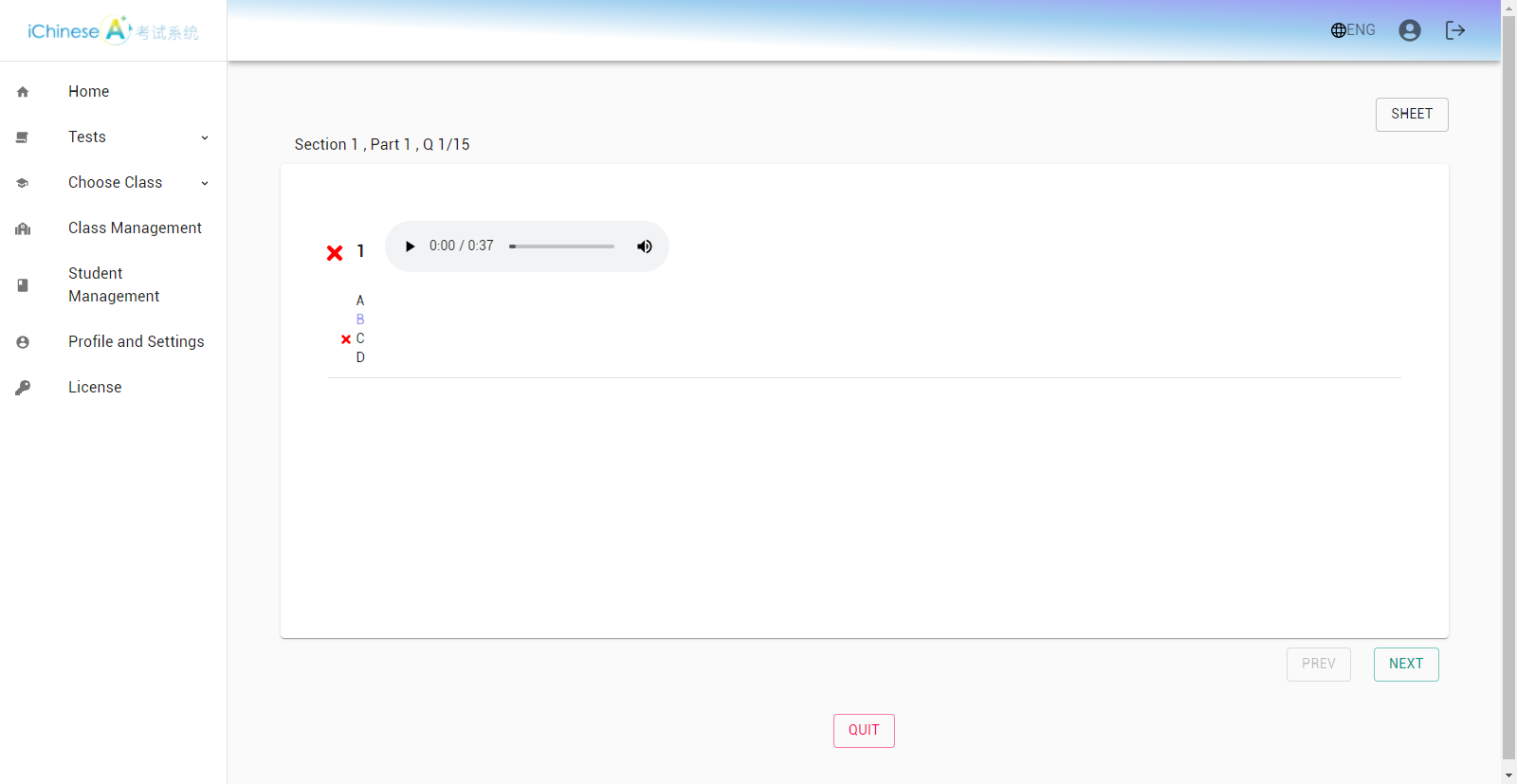
8.This is an example of a correct answer.
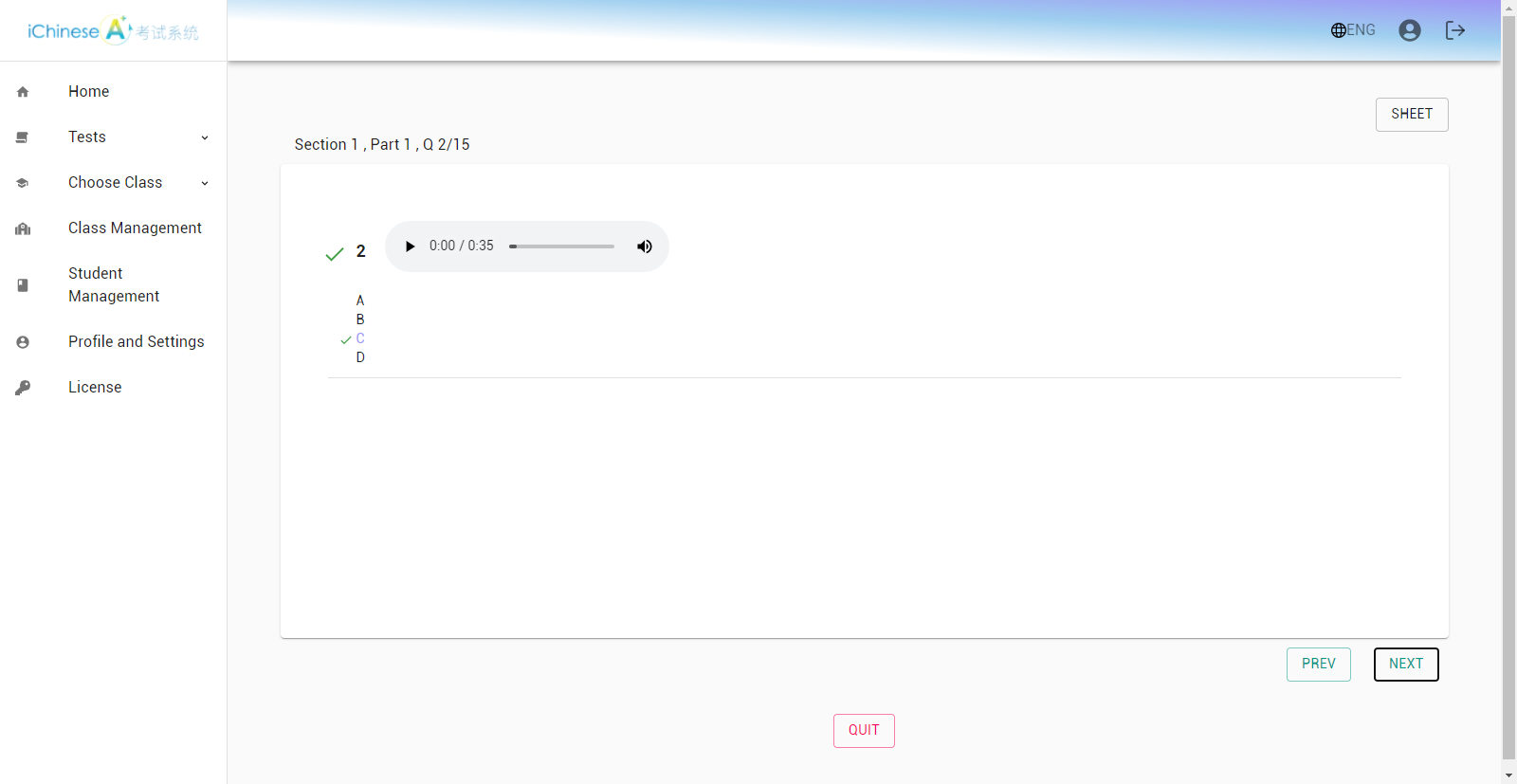
9.Click on SHEET to jump between questions or sections.
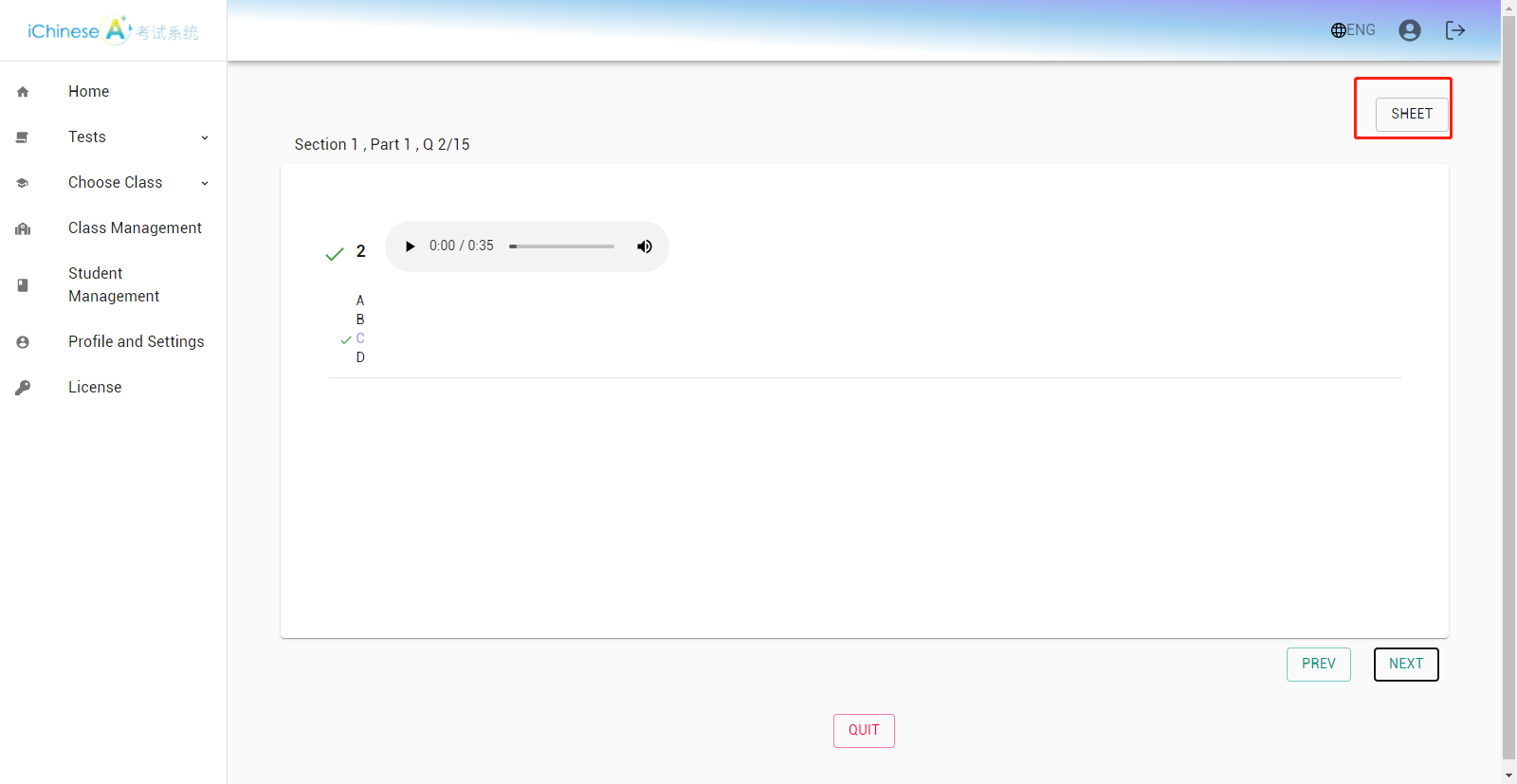
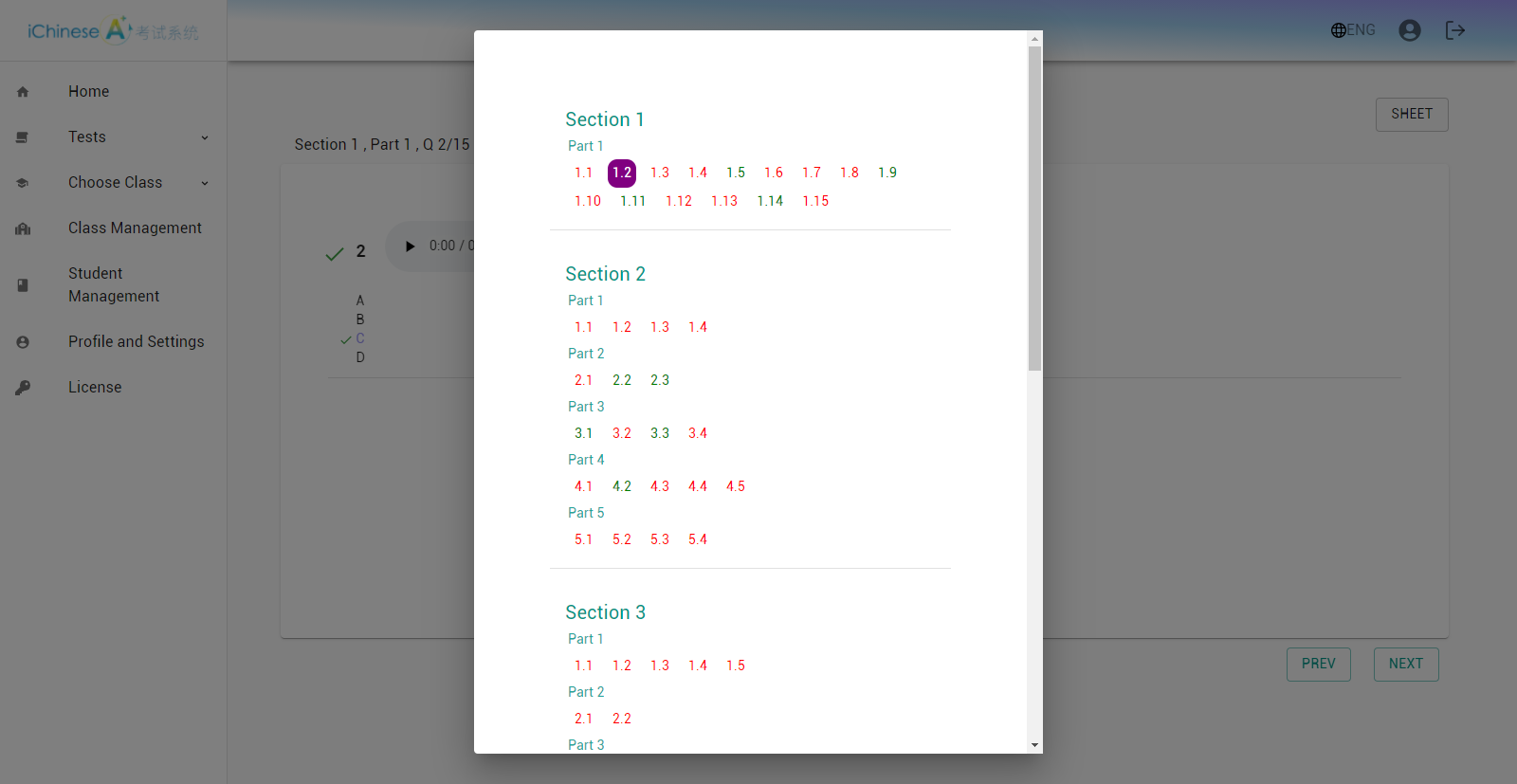
10.All writing and speaking tasks need to be graded manually by the teacher. You may also leave comments to give more informative feedback.
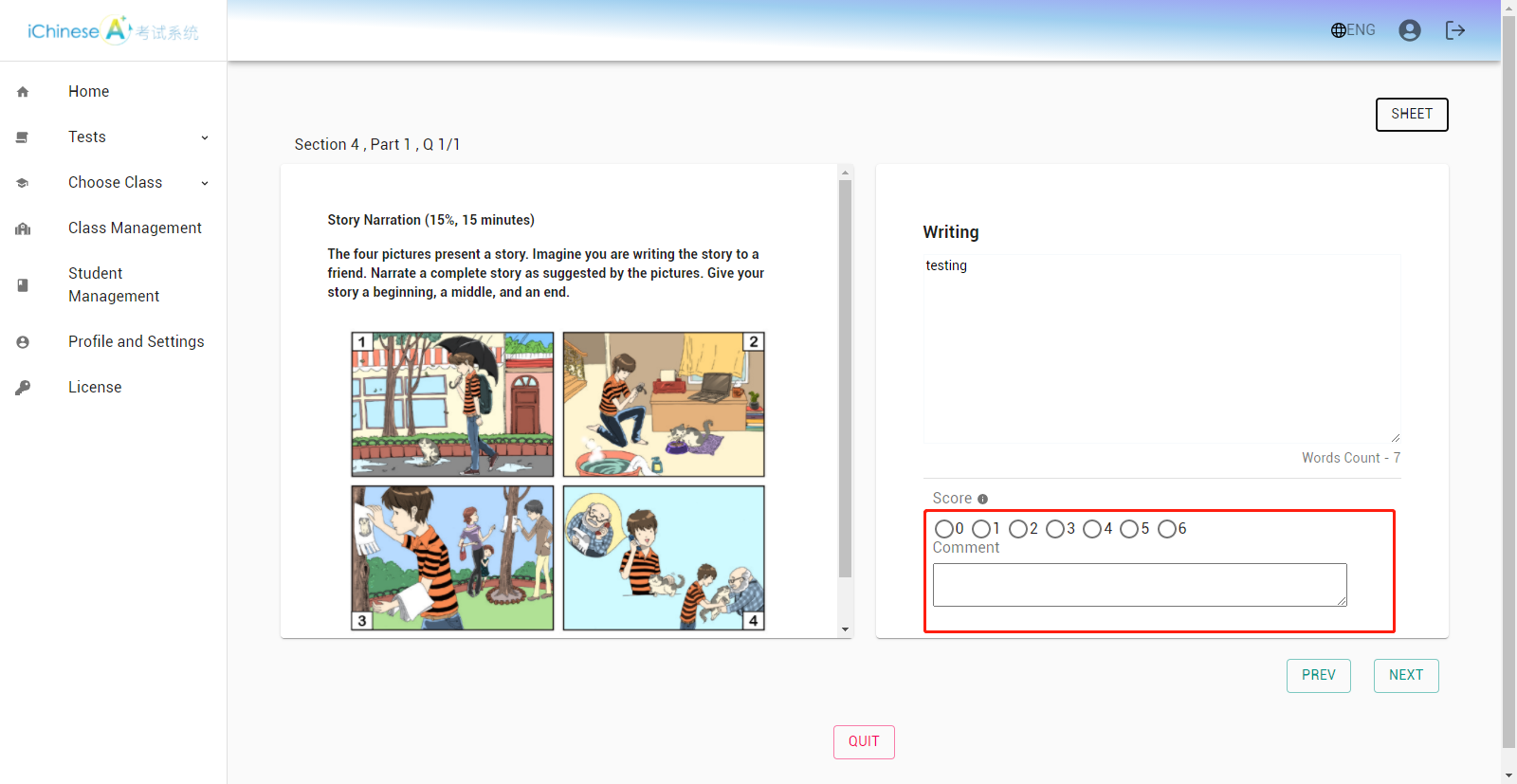
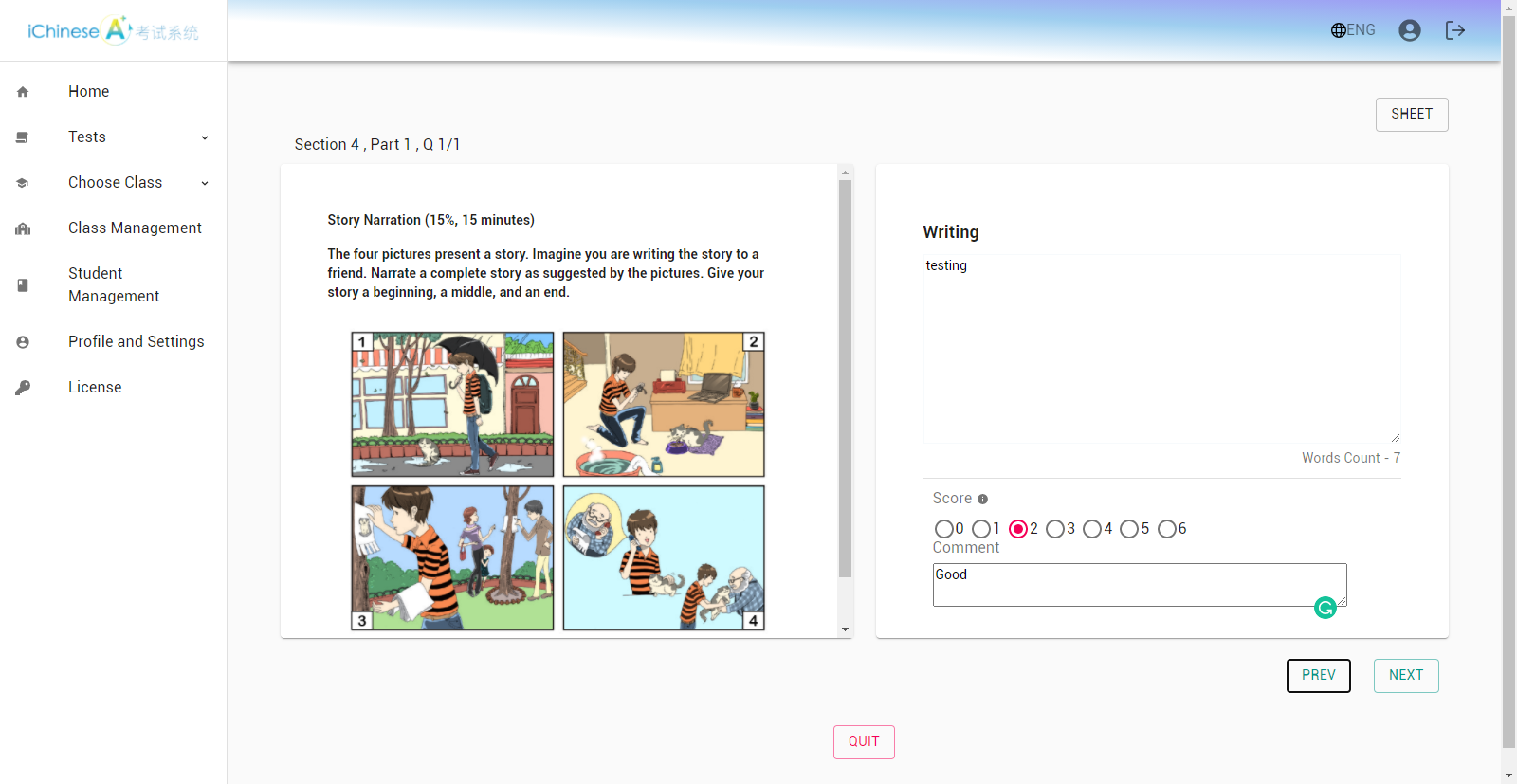
11.For speaking tasks, you will listen to a student’s recording and assign a grade and/or leave a comment.
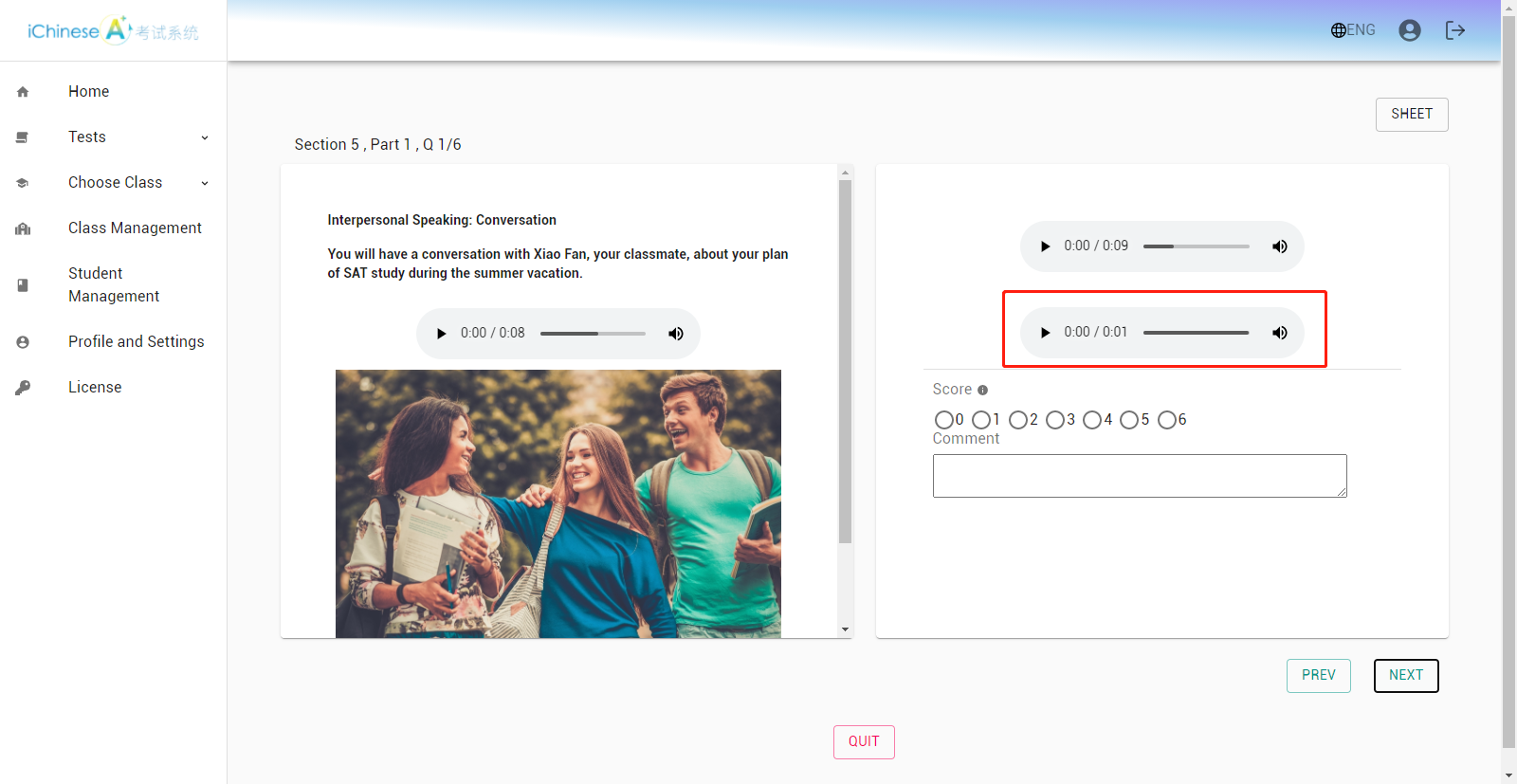
12.After grading, the status for a submission will change from SUBMITTED to GRADED.
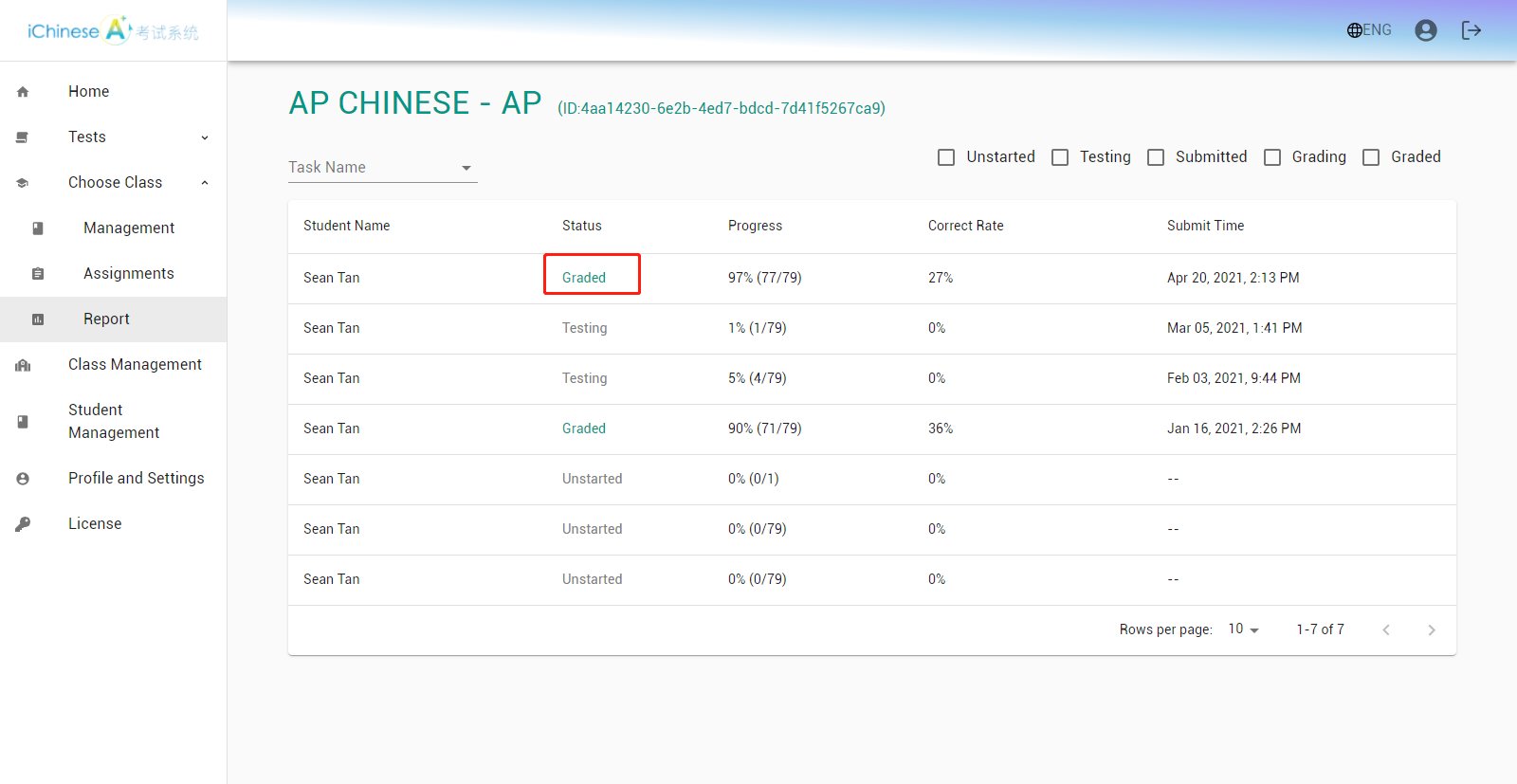
�
